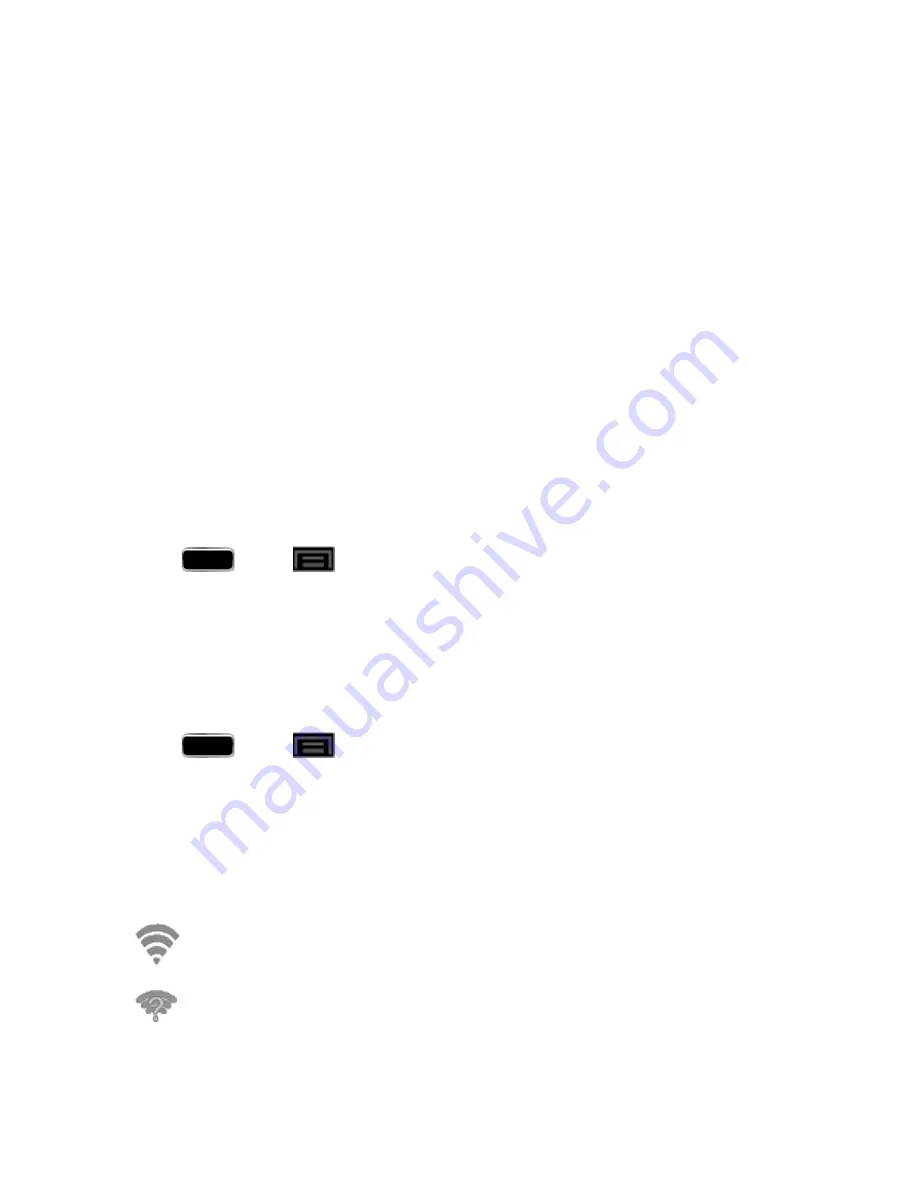
Web and Data
132
l
When you select an open network, you will be automatically connected to the network.
l
When you select a secured network, you will need to enter the wireless password to connect
to the network. Enter the password and tap
Connect
. You can use the
show password
option to display the password as you enter it.
To manually add a new network connection:
1. Tap
Add Wi-Fi network
.
2. Enter the
Network SSID
. This is the name of your Wi-Fi network.
3. Tap the
Security
field and select a security option. This must match the current security setting
on your target network.
l
If you're adding a network secured by a password, enter it in the Password field.
4. Tap
Save
to store the new information and connect to the Wi-Fi network.
Note:
The next time your phone connects to a previously accessed or secured wireless network,
you are not prompted to enter the wireless password again, unless you reset your phone back to its
factory default settings.
To manually scan for a Wi-Fi network:
1. Press
and tap
>
Settings
>
Wi-Fi
.
2. Tap
Scan
.
Check the Wireless Network Status
The following information is designed to help you check your wireless connection.
1. Press
and tap
>
Settings
>
Wi-Fi
.
2. Tap the wireless network that the phone is currently connected to. You will see a message box
showing the Wi-Fi network name, status, speed, signal strength, and other details.
Note:
If you want to remove the phone’s wireless network settings, tap
Forget
on this window. You
will need to enter the settings again if you want to connect to this wireless network.
3. The following icons show your Wi-Fi connection status at a glance:
Wi-Fi is connected and active.
Wi-Fi active but there is a communication issue with the target Wireless Access Point
(WAP).






























