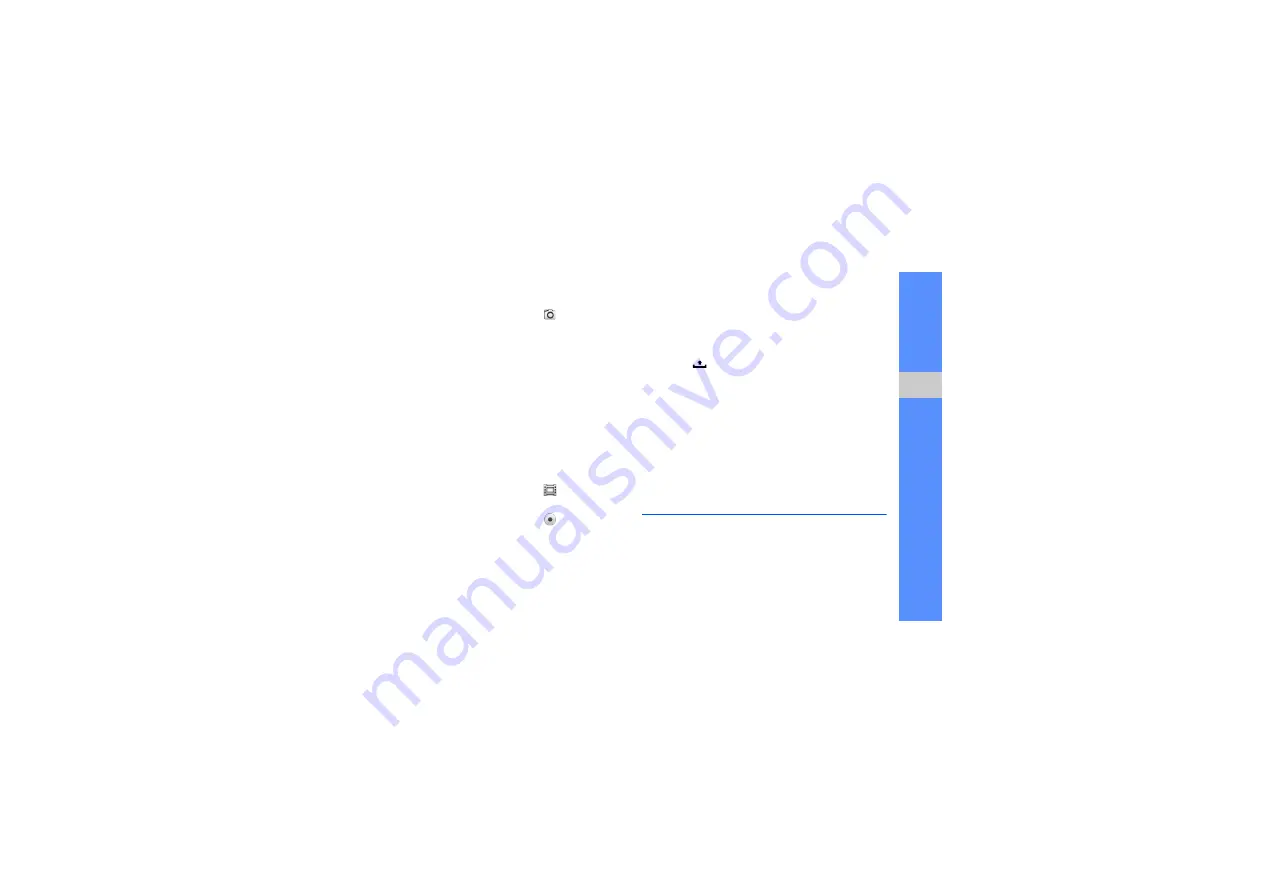
45
me
d
ia
4. Press the Camera key or select
to take a
photo. The photo is saved automatically.
After capturing photos, select the thumbnail at the
top left of the screen to view the photos.
Capture videos
1. From the Home screen, open the application list
and select
Camcorder
.
2. Rotate the device anti-clockwise to landscape
view.
3. Aim the lens at the subject and make any
adjustments.
4. Press the Camera key or select
to start
recording.
5. Press the Camera key or select
to stop
recording.
The video is saved automatically.
After capturing videos, select the thumbnail at the
top left of the screen to view the videos.
Customise camera settings
1. Press and hold the Camera key to turn on the
camera.
2. Press [
]
→
Settings
.
3. Customise the following options:
•
Store location in pictures
: Set to capture
photos with location information (latitude,
longitude).
•
Select video quality
: Select a quality option
for capturing videos.
•
Select camera nightmode
: Set to capture
photos in low light conditions.
Gallery
Learn to manage all your photo and video files from
Gallery.
Summary of Contents for GT-I5700
Page 2: ...user manual ...






























