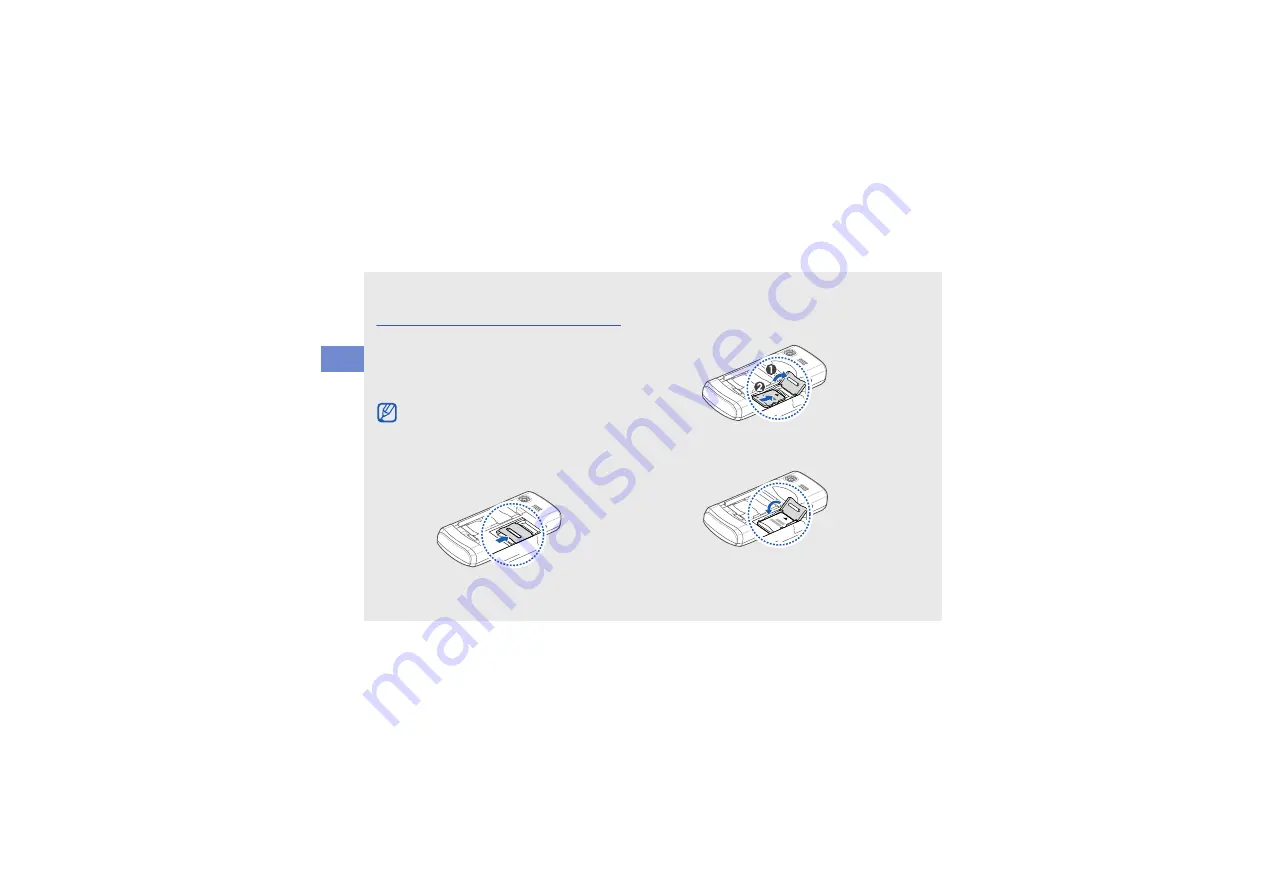
20
as
se
mbl
in
g
a
n
d
pr
ep
ari
n
g
yo
ur
mo
bi
le
ph
one
Insert a memory card (optional)
To store additional multimedia files, you must insert a
memory card. Your phone accepts microSD™ or
microSDHC™ memory cards up to 8 GB
(depending on memory card manufacturer and
type).
1. Remove the battery cover.
2. Unlock the memory card cover.
3. Lift the memory card cover and insert a memory
holder with the label side facing up.
4. Close the memory card cover.
Formatting the memory card on a PC may
cause incompatibility with your phone. Format
the memory card only on the phone.
Summary of Contents for GT-C6112
Page 1: ...GT C6112 user manual ...
Page 76: ......






























