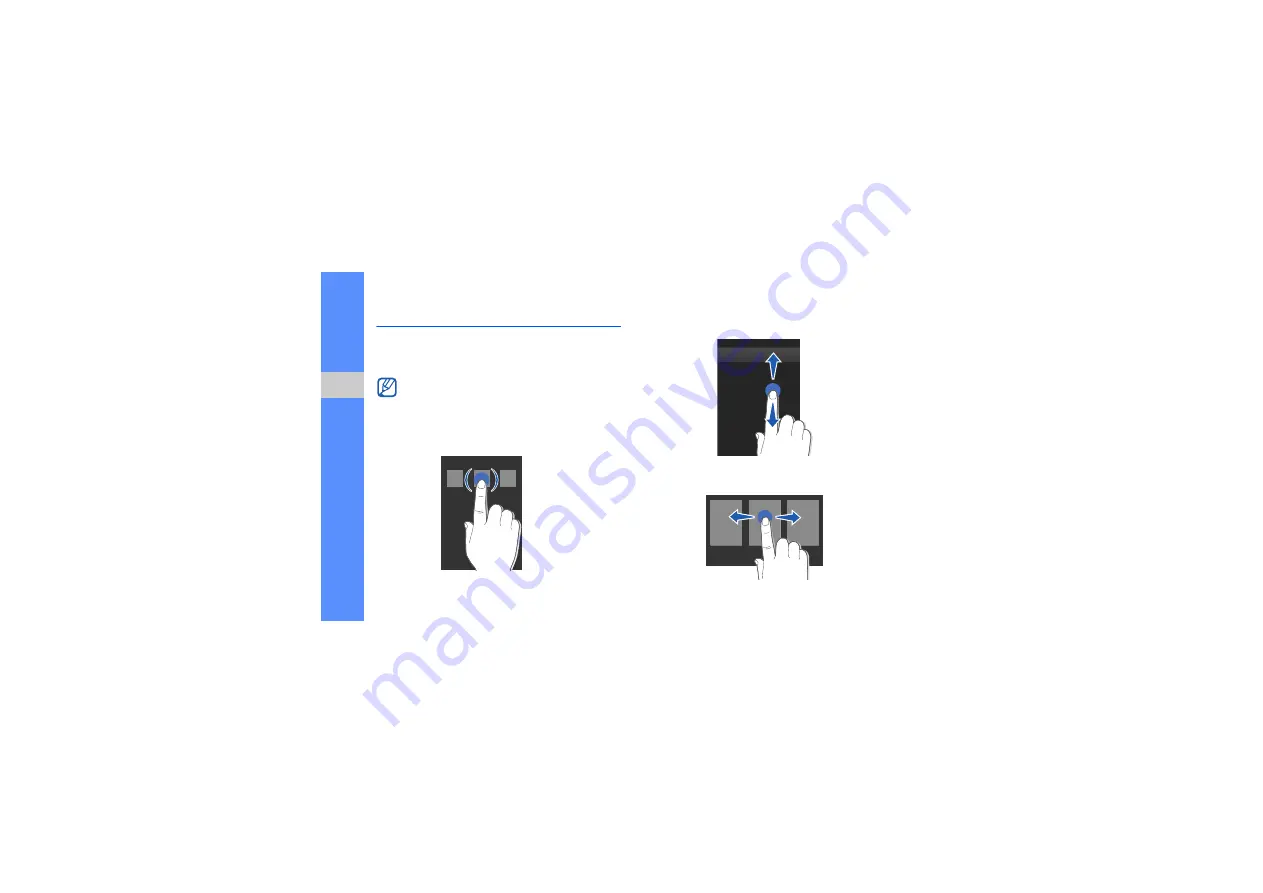
24
us
in
g b
a
sic
f
u
nc
tio
n
s
Use the touch screen
Your phone’s touch screen lets you easily select
items or perform functions. Learn basic actions to
use the touch screen.
• Touch an icon to open a menu or launch an
application.
• Drag your finger up or down to scroll through
vertical lists.
• Drag your finger left or right to scroll through
horizontal lists.
For the optimal use of the touch screen,
remove the screen protection film before using
your phone.
Summary of Contents for GT-B5310
Page 2: ...GT B5310 user manual...
Page 91: ......
















































