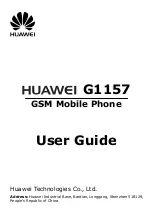37
using advanced
functions
Learn how to perform advanced operations and use
additional features of your mobile phone.
Use advanced call functions
Learn about your phone’s additional calling
capabilities.
View and dial missed calls
Your phone will display calls you have missed on the
display. To dial the number of a missed call,
1. Press <
View
>.
2. Scroll to the missed call you want to dial.
3. Press [
] to dial.
Call a recently dialled number
1. In Idle mode, press [
] to display a list of
recent numbers.
2. Scroll to the number you want and press [
] to
dial.
Summary of Contents for GT-B3313
Page 2: ...GT B3313 user manual ...