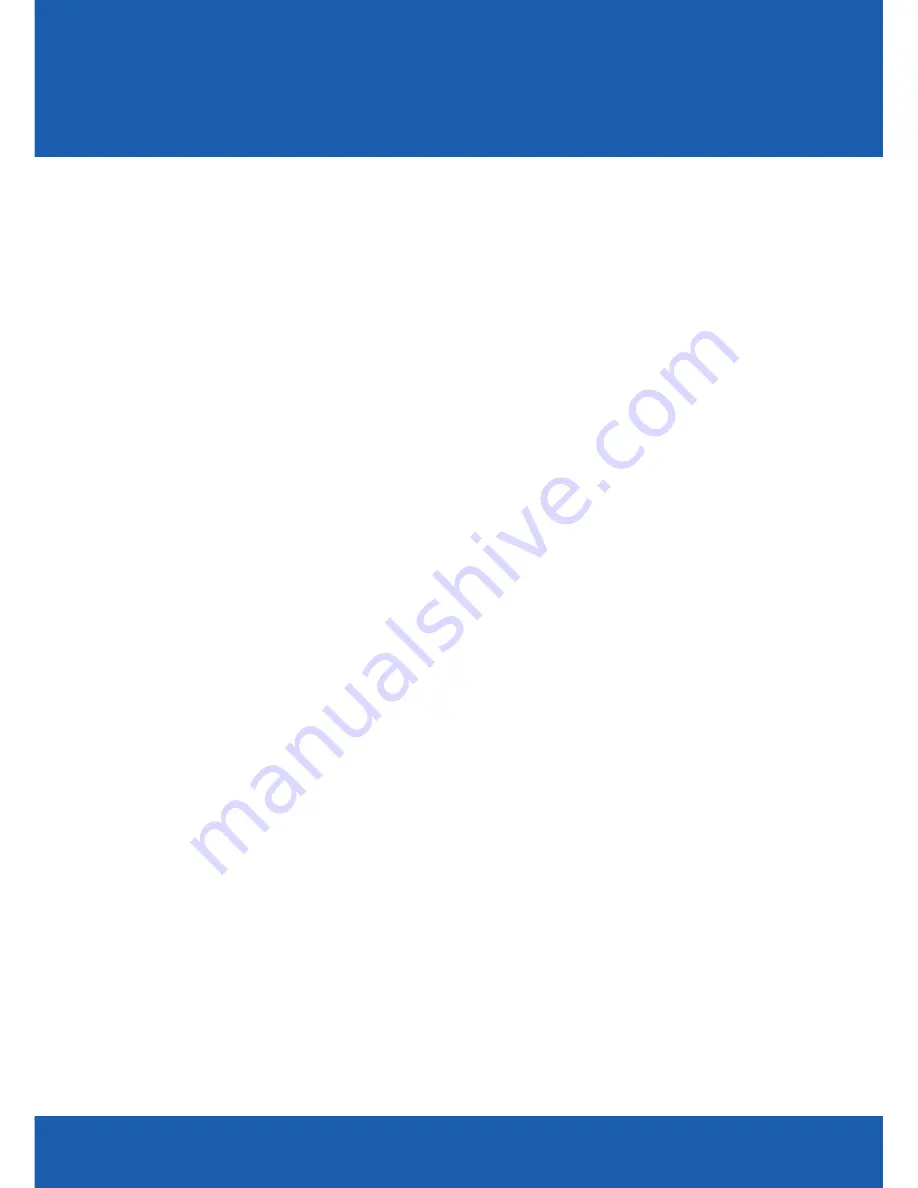
1
TABLE OF CONTENTS
YOUR PHONE
3
Front View Features
3
Bottom View
4
Side by Side View
5
Cool Apps
6
SIM Card
7
Memory Card
11
Battery 13
Power 15
Making a Call
16
Sending a Message
16
Home Screen
18
Ringtone 24
Volume 25
Voicemail 26
Contacts 27
Email 28
Bluetooth
32
TABLE OF CONTENTS