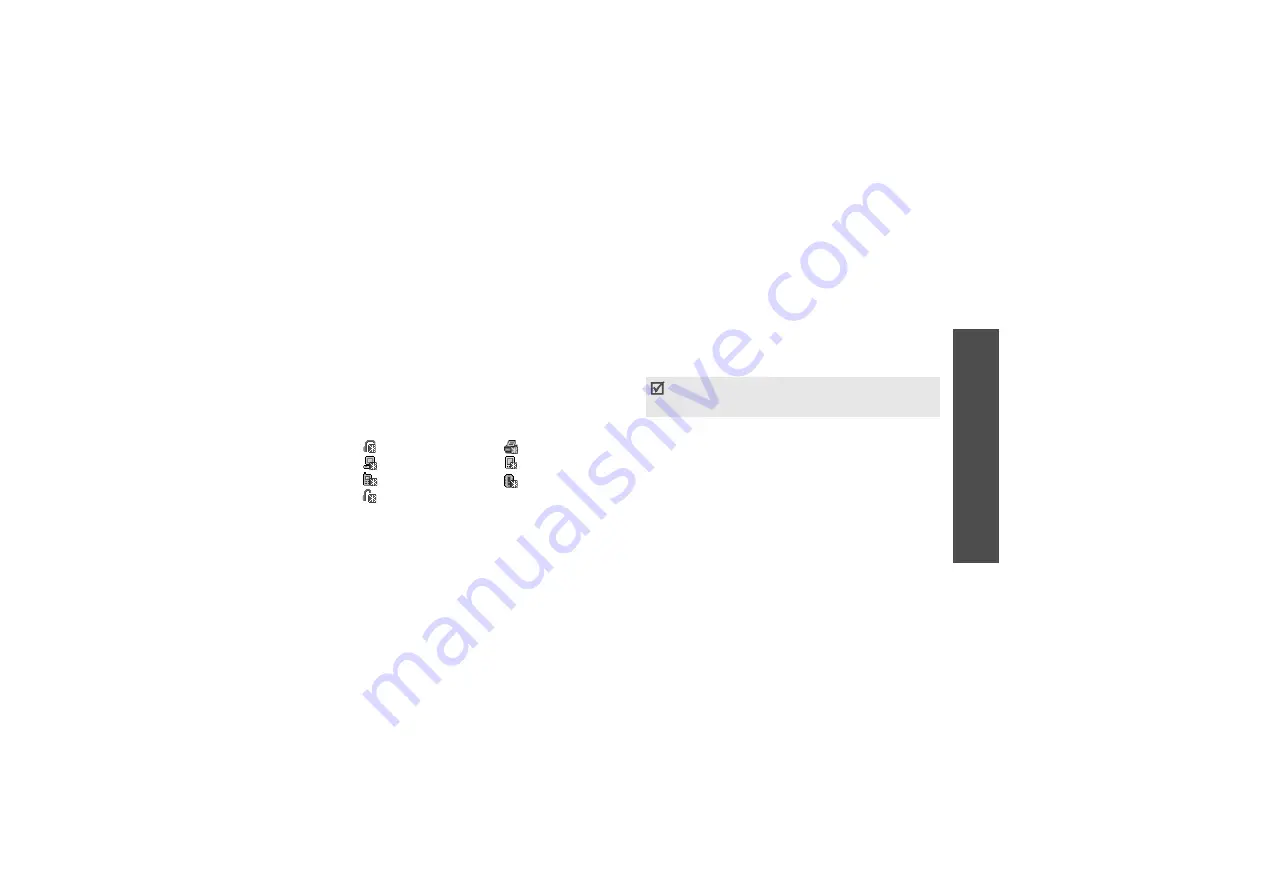
M
enu funct
io
ns
Sett
in
gs
(Men
u 9)
83
• Bluetooth services: display available Bluetooth
services.
Searching for and pairing with a Bluetooth
device
1. From the Bluetooth setting options, select My
devices.
2. Select Search for new devices.
After searching, a list of devices to which you can
connect displays. The following icons indicate the
type of device:
The colour of the icon indicates the status of the
the device:
• Grey for unpaired devices
• Blue for paired devices
• Red for devices that are currently connected to
your phone
3. Select a device.
4. Enter a Bluetooth PIN and press <OK>. This code
is used just once and you don’t need to memorise
it.
When the owner of the other device enters the
same code, pairing is complete.
Using device options
From the device list, press <Options> to access the
following options:
• Connect: connect to a headset or hands-free car
kit.
• Disconnect: end the connection with the
connected device.
• Browse files: search for data from the device and
import data directly to your phone.
• Service list: access the Bluetooth service list of
the device.
• Rename: rename the paired device.
•
Stereo headset
•
Printer
•
Computer
•
PDA
•
Mobile phone
•
Unknown device
•
Mono headset/
Hands-free car kit
Some devices, especially headsets or hands-free car
kits, may have a fixed Bluetooth PIN, such as 0000.
If the other device has a code, you must enter it.
Summary of Contents for GH68-09404A
Page 2: ...SGH D520 User s Guide ...






























