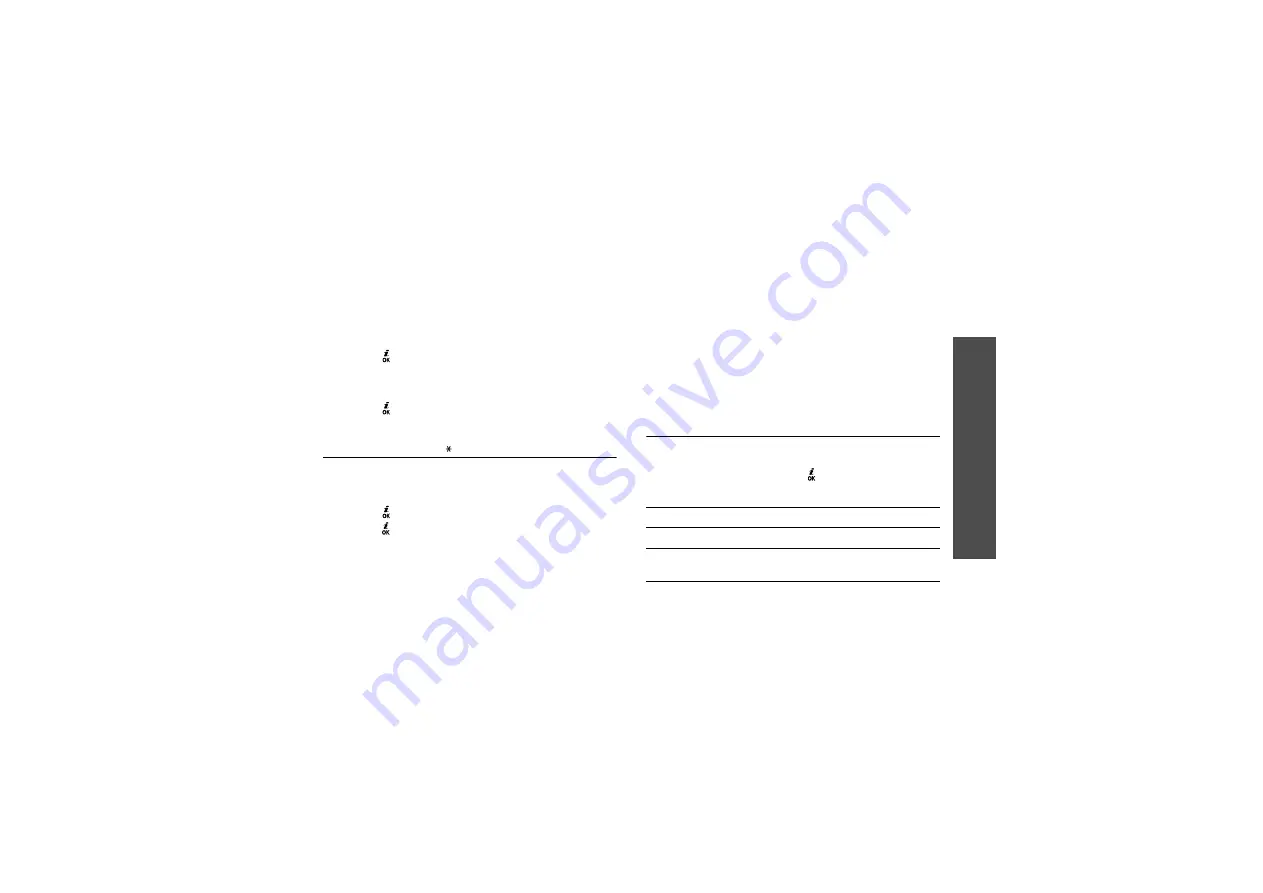
Me
nu
fu
nc
tio
ns
Br
ows
er
(M
en
u 4
)
47
Starting the timer
1. Press <Set>.
2. Enter the length of time you want to count down
and press <OK>.
3. Press [ ] to start counting down.
Stopping the timer
• Press <Exit> or any key when the timer rings.
• Press [ ] on the Timer screen to stop the timer
before it rings.
Stopwatch
(Menu 3. )
Use this menu to measure elapsed time. The precision
of the stopwatch is one one-hundredth of a second.
The maximum measurement time is 10 hours.
1. Press [ ] to start the stopwatch.
2. Press [ ] to check an interval. You can repeat this
step for a total of 4 intervals.
3. To reset the stopwatch, press <Reset>.
Browser
(Menu 4)
The Wireless Application Protocol (WAP) browser on
your phone allows you to access the wireless web.
Using the WAP browser, you can access up-to-date
information and a wide variety of media content, such
as wallpapers, ring tones, and music files.
To access this menu, press <Menu> in Idle mode and
select Browser.
Home
(Menu 4.1)
Use this menu to connect your phone to the network
and load the home page of the wireless web service
provider. You can also press [ ] in Idle mode.
Navigating with the WAP browser
To
Press
scroll through browser items [Up] or [Down].
select a browser item
<Options> and
select Select.
Summary of Contents for GH68-06997A
Page 2: ...SGH E530 User s Manual ...






























