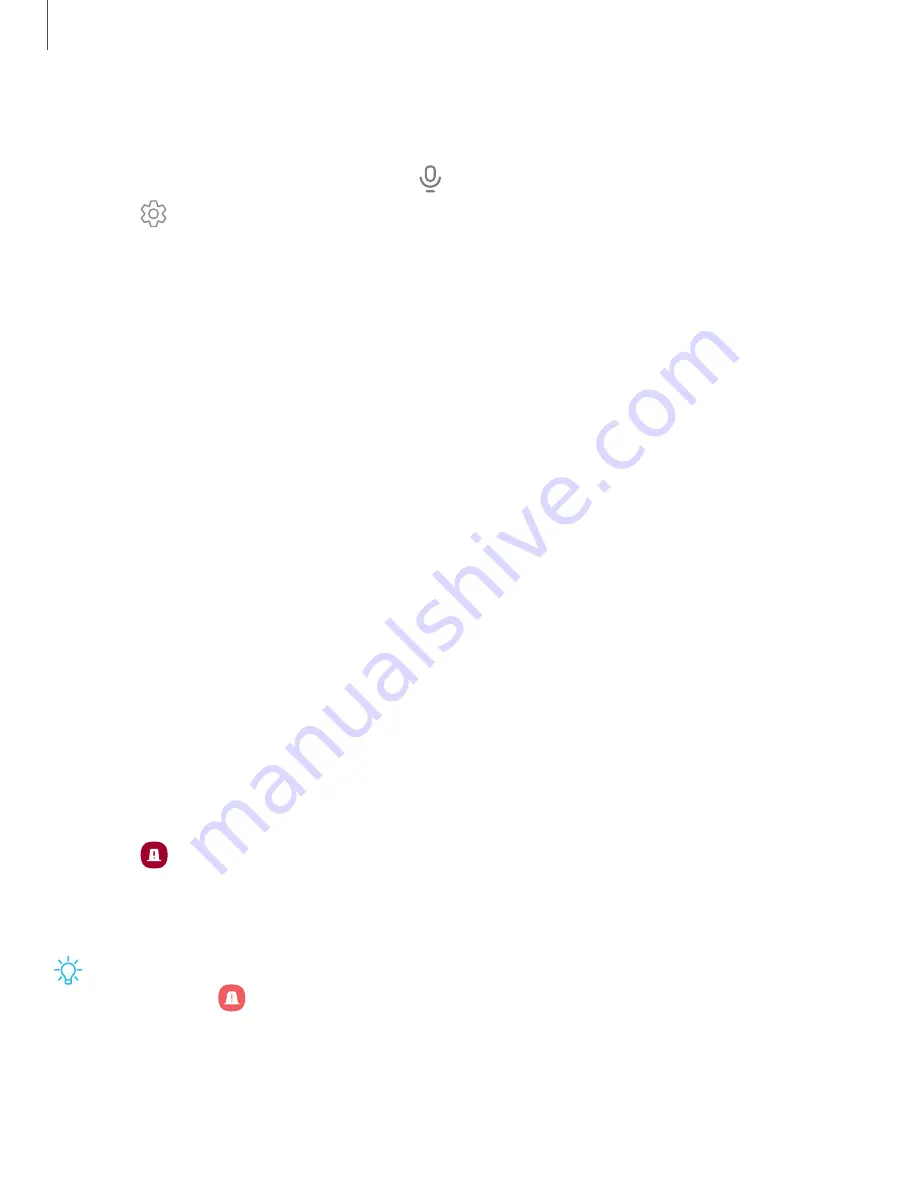
Getting
started
Configure
Samsung
voice
input
Set
customized
options
for
Samsung
voice
input.
1.
From
the
Samsung
keyboard,
tap
Voice
input.
2.
Tap
Settings
for
options.
•
Keyboard
language:
Choose
the
language
for
the
keyboard.
•
Voice
input
language:
Select
the
language
for
Samsung
voice
input.
•
Hide
offensive
words:
Hide
potentially
offensive
words
with
asterisks.
•
Offline
language
pack:
Download
a
language
pack
to
use
Samsung
voice
input
while
offline.
Tap
a
downloaded
language
to
enable
it.
•
About
Samsung
voice
input:
View
version
and
legal
information
for
Samsung
voice
input.
Emergency
mode
Use
Emergency
mode
to
access
helpful
emergency
features
and
conserve
your
device’s
power
during
an
emergency
situation.
To
save
battery
power,
Emergency
mode:
•
Restricts
application
usage
to
only
essential
applications
and
those
you
select.
•
Turns
off
connectivity
features
and
Mobile
data
when
the
screen
is
off.
Activate
Emergency
mode
To
activate
Emergency
mode:
1.
Press
and
hold
the
Side
and
Volume
down
keys
at
the
same
time.
2.
Tap
Emergency
mode.
•
When
accessing
for
the
first
time,
read
and
accept
the
terms
and
conditions.
3.
Tap
Turn
on.
TIP
You
can
also
access
Emergency
mode
from
the
Settings
menu.
From
Settings,
tap
Safety
and
emergency
>
Emergency
mode
and
follow
the
prompts.
59
Summary of Contents for Galaxy Z Fold4
Page 1: ...SAMSUNG GalaxyzFold4 zFlip4 I User manual...
Page 4: ...Contents Learn more Legal information 4...
Page 5: ...Getting started Galaxy Z Fold4 Galaxy Z Flip4 Set up your device Start using your device 5...
Page 76: ...Apps Using apps Samsung apps Google apps Microsoft apps 76...
Page 82: ...0 Apps Tips View tips and techniques as well as the user manual for your device 82...
















































