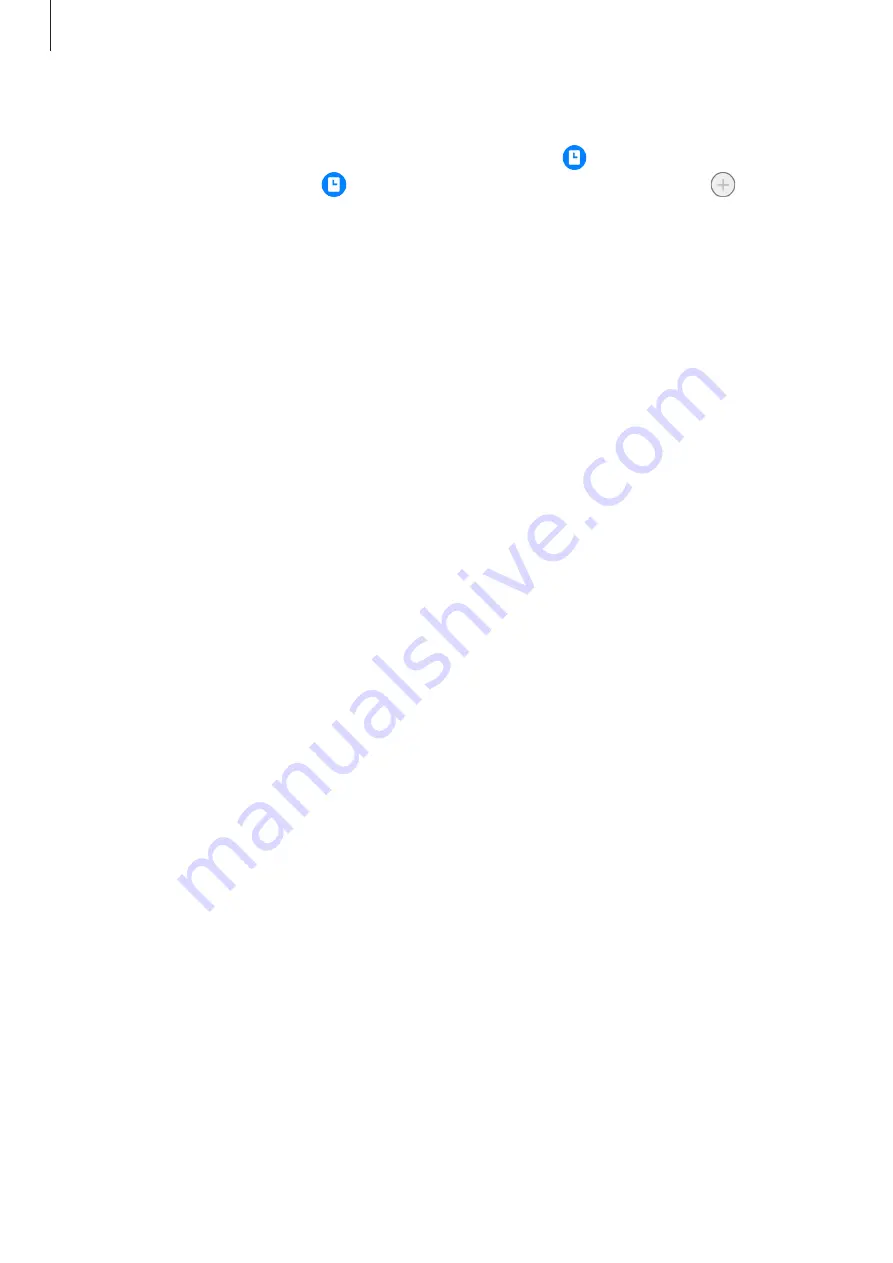
Settings
132
Deactivating the Always On Display feature
Open the notification panel, swipe downwards, and then tap (
Always On Display
) to
deactivate it. If you cannot find (
Always On Display
) on the quick panel, tap and drag
the button over to add it.
Alternatively, on the Settings screen, tap
Lock screen
, and then tap the
Always On Display
switch to deactivate it.
Biometrics and security
Options
Change the settings for securing the device.
On the Settings screen, tap
Biometrics and security
.
•
Face recognition
: Set the device to unlock the screen by recognising your face. Refer to
for more information.
•
Fingerprints
: Register your fingerprints to unlock the screen. Refer to
for more information.
•
More biometrics settings
: Change the settings for biometric data. You can also view the
version of the biometrics security patch and check for updates.
•
Google Play Protect
: Set the device to check for harmful apps and behaviour and warn
about potential harm and remove them.
•
Security update
: View the version of your device’s software and check for updates.
•
Find My Mobile
: Activate or deactivate the Find My Mobile feature. Access the Find My
Mobile website (
) to track and control your lost or stolen
device.
•
Samsung Pass
: Verify your identity easily and securely via your biometric data. Refer to
for more information.
•
Secure Folder
: Create a secure folder to protect your private content and apps from
others. Refer to
for more information.
•
Secure Wi-Fi
: Set the device to protect your data while using unsecured Wi-Fi networks.
Refer to
for more information.
•
Private Share
: Share files with others securely using blockchain technology.






























