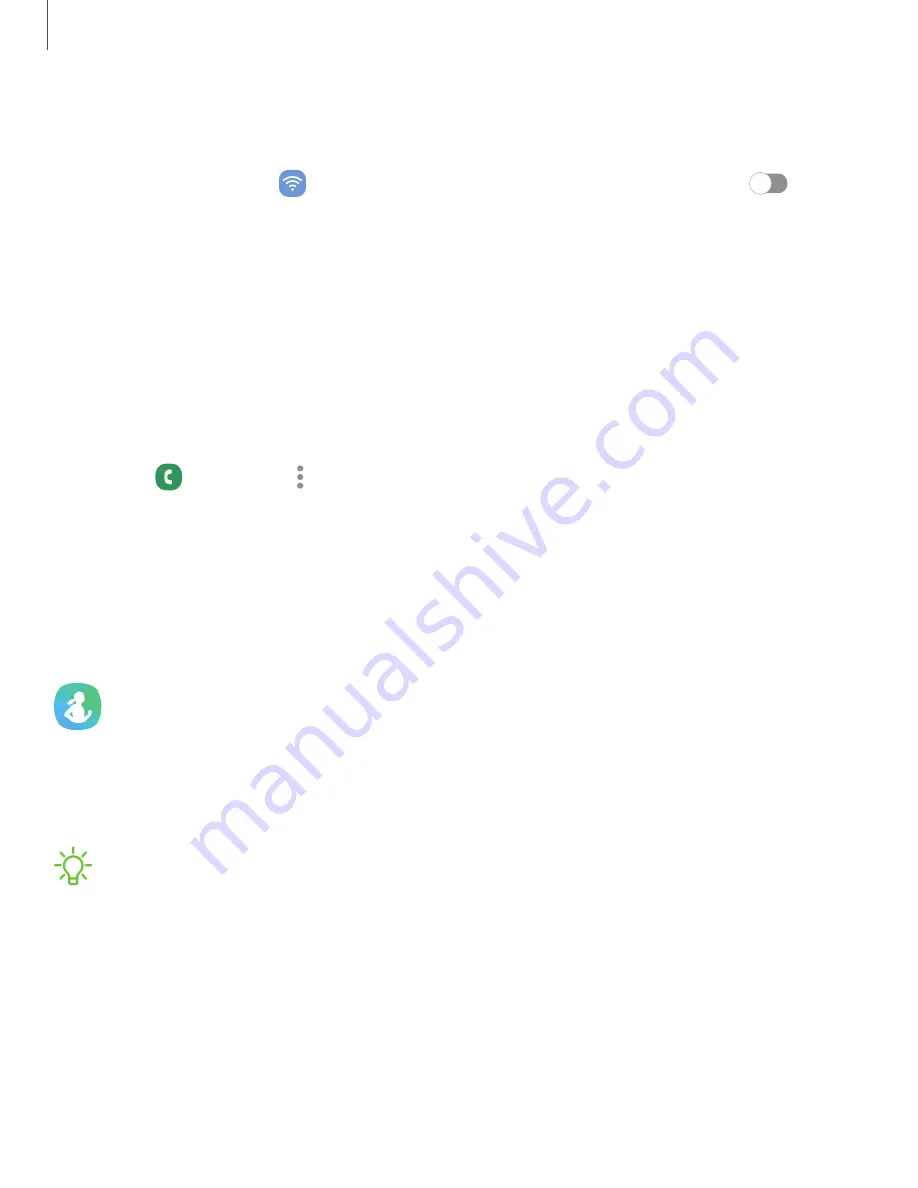
106
Apps
Advanced
calling
Enjoy
high
definition
voice
and
video
calling.
1.
From
Settings,
tap
Connections
>
Advanced
calling
,
and
then
tap
to
turn
on
this
feature.
2.
Tap
either
HD
Voice
and
Video
Calling
or
HD
Voice
only
.
Real
Time
Text
(RTT)
Type
back
and
forth
in
real
time
with
the
other
person
while
on
a
call.
You
can
use
RTT
whenever
you
are
calling
someone
whose
phone
also
supports
RTT
or
is
connected
to
a
teletypewriter
(TTY)
device.
The
RTT
icon
appears
on
all
incoming
RTT
calls.
1.
From
Phone
,
tap
More
options
>
Settings
.
2.
Tap
Real
time
text
for
the
following
options:
•
RTT
call
button
:
Choose
a
visibility
option
for
the
RTT
call
button.
•
Use
external
TTY
keyboard
:
Hide
the
RTT
keyboard
when
an
external
TTY
keyboard
is
connected.
•
TTY
mode
:
Choose
the
preferred
TTY
mode
for
the
keyboard
in
use.
Samsung
Health
Use
Samsung
Health
™
to
plan,
track
various
aspects
of
daily
life
contributing
to
well-being
such
as
physical
activity,
diet,
and
sleep.
For
more
information,
visit
samsung.com/us/support/owners/app/samsung-health
.
NOTE
The
information
gathered
from
this
device,
Samsung
Health,
or
related
software
is
not
intended
for
use
in
the
diagnosis
of
disease
or
other
conditions,
or
in
the
cure,
mitigation,
treatment
or
prevention
of
disease.
The
accuracy
of
the
information
and
data
provided
by
this
device
and
its
related
software,
may
be
affected
by
factors
such
as
environmental
conditions,
specific
activity
performed
while
using/wearing
the
device,
settings
of
the
device,
user
configuration/user-provided
information,
and
other
end-user
interactions.






























