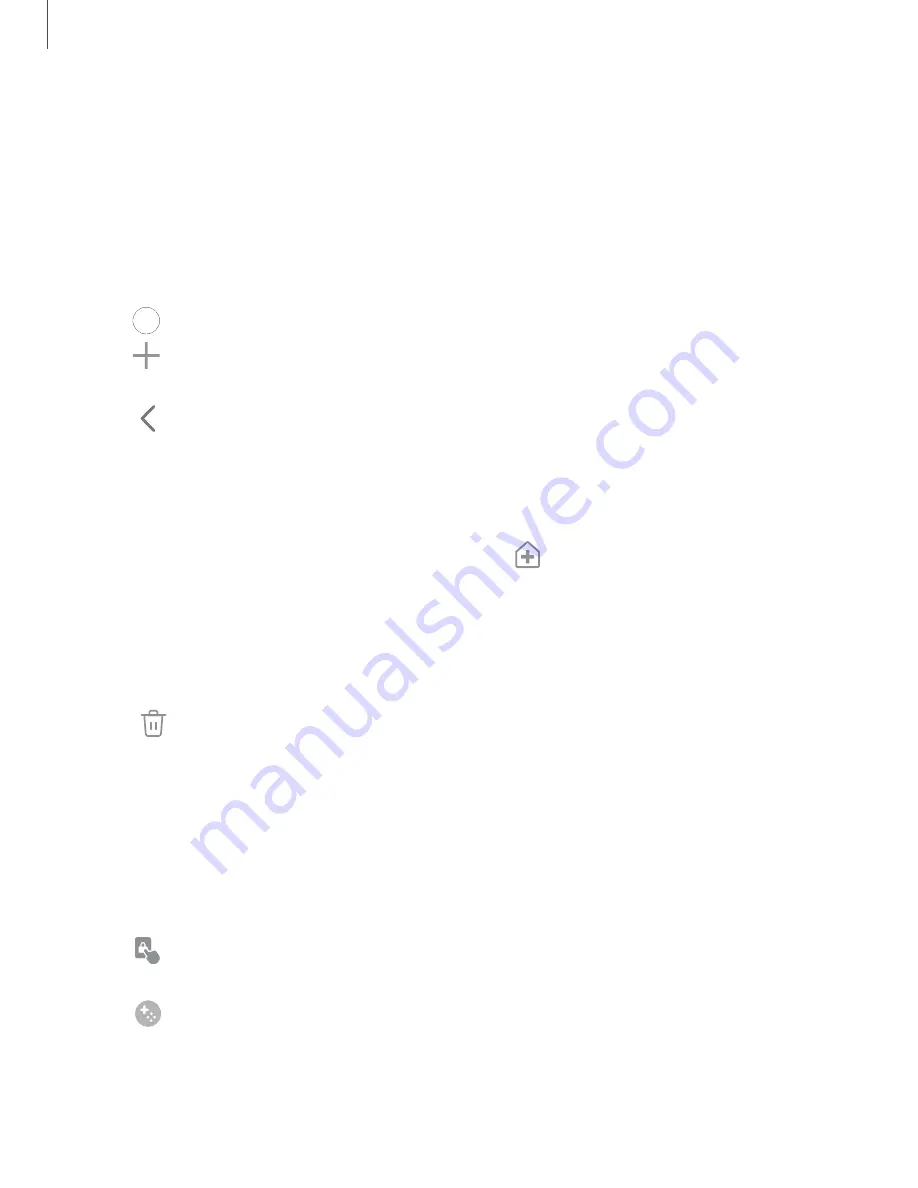
Create and use folders
You can make folders to organize App shortcuts on the Apps
list.
1. From Apps, touch and hold an app shortcut, and then drag it on top of another
app shortcut until it is highlighted.
2. Release the app shortcut to create the folder.
•
Folder name: Name the folder.
•
Palette: Change the folder color.
•
Add apps: Place more apps in the folder. Tap apps to select them, and
then tap Done.
3. Tap
Back to close the folder.
Copy a folder to a Home screen
You can copy a folder to a Home screen.
◌
From Apps, touch and hold a folder, and tap
Add to Home.
Delete a folder
When you delete a folder, the app shortcuts return to the Apps list.
1. From Apps, touch and hold a folder to delete.
2. Tap
Delete folder, and confirm when prompted.
Game Booster
Get optimized performance while playing games based on your usage. Block
notifications and enable features to improve your gaming experience.
◌
While playing a game, swipe up from the bottom of the screen to view the
navigation bar. The following options are seen on the far right and left sides:
•
Touch protection: Lock the screen to prevent accidental taps. This is
the default option.
•
Game Booster: Configure other options, including performance
monitoring and blocking the navigation bar, screen touches, and
screenshots.
78
Apps
Summary of Contents for Galaxy Z FIip4
Page 1: ...User manual ...
Page 4: ...Learn more Legal information Contents 4 ...
Page 5: ...Getting started Galaxy Z Fold4 Galaxy Z Flip4 Set up your device Start using your device 5 ...
Page 76: ...Apps Using apps Samsung apps Google apps Microsoft apps 76 ...
Page 82: ...Tips View tips and techniques as well as the user manual for your device 82 Apps ...






























