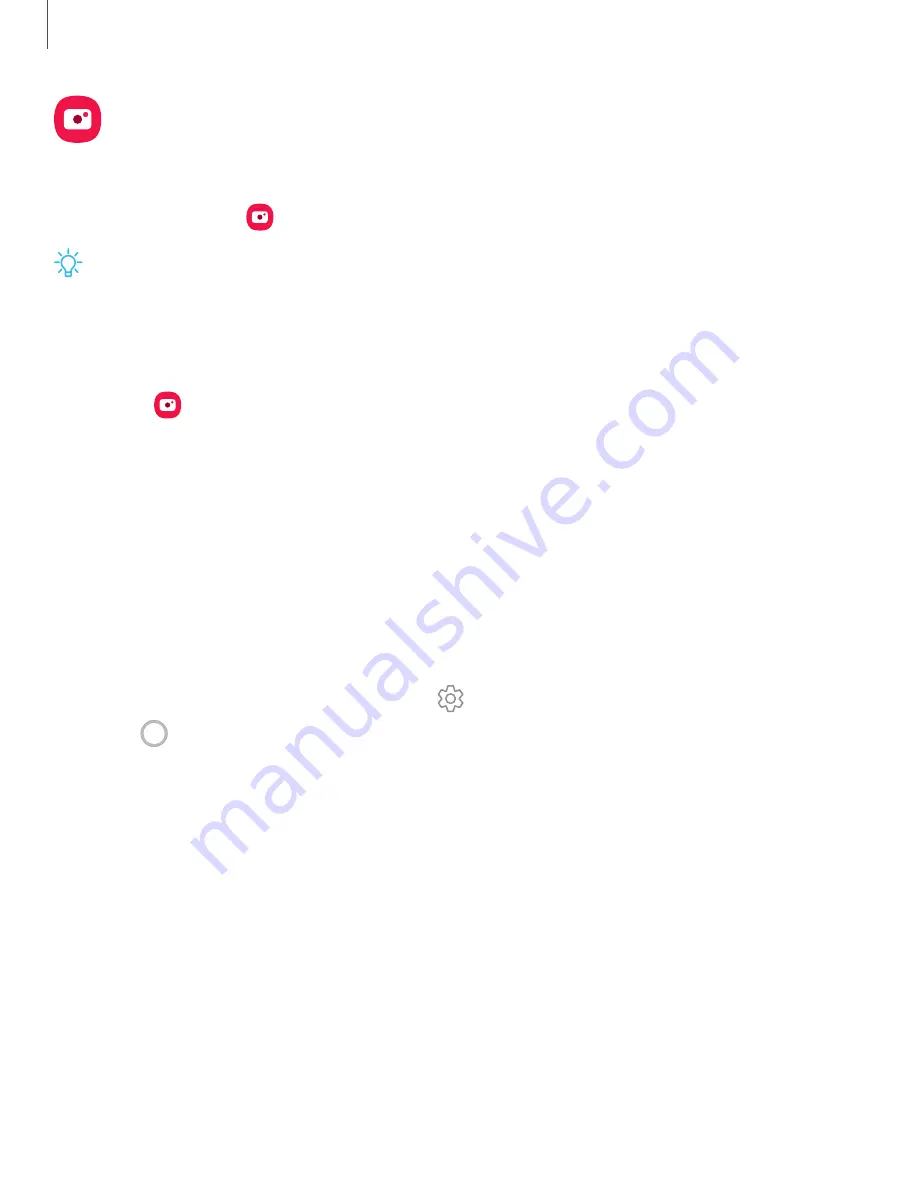
Camera
Enjoy a full kit of pro lenses and pro-grade video modes and settings.
◌
From Apps, tap
Camera.
TIP
Quickly press the Side key twice to open the Camera app.
Navigate the camera screen
Take stunning pictures with your device’s front and rear cameras.
1. From
Camera, set up your shot with the following features:
•
Tap the screen where you want the camera to focus.
–
When you tap the screen, a brightness scale appears. Drag the slider to
adjust the brightness.
•
To quickly switch between the front and rear cameras, swipe the screen up
or down.
•
To zoom at a precise level, tap 1x and tap an option at the bottom of the
screen. (Only available when using the rear camera.)
•
To change to a different shooting mode, swipe the screen right or left.
•
To change camera settings, tap
Settings.
2. Tap
Capture.
62
Camera and Gallery
Summary of Contents for Galaxy Z FIip4
Page 1: ...User manual ...
Page 4: ...Learn more Legal information Contents 4 ...
Page 5: ...Getting started Galaxy Z Fold4 Galaxy Z Flip4 Set up your device Start using your device 5 ...
Page 76: ...Apps Using apps Samsung apps Google apps Microsoft apps 76 ...
Page 82: ...Tips View tips and techniques as well as the user manual for your device 82 Apps ...
















































