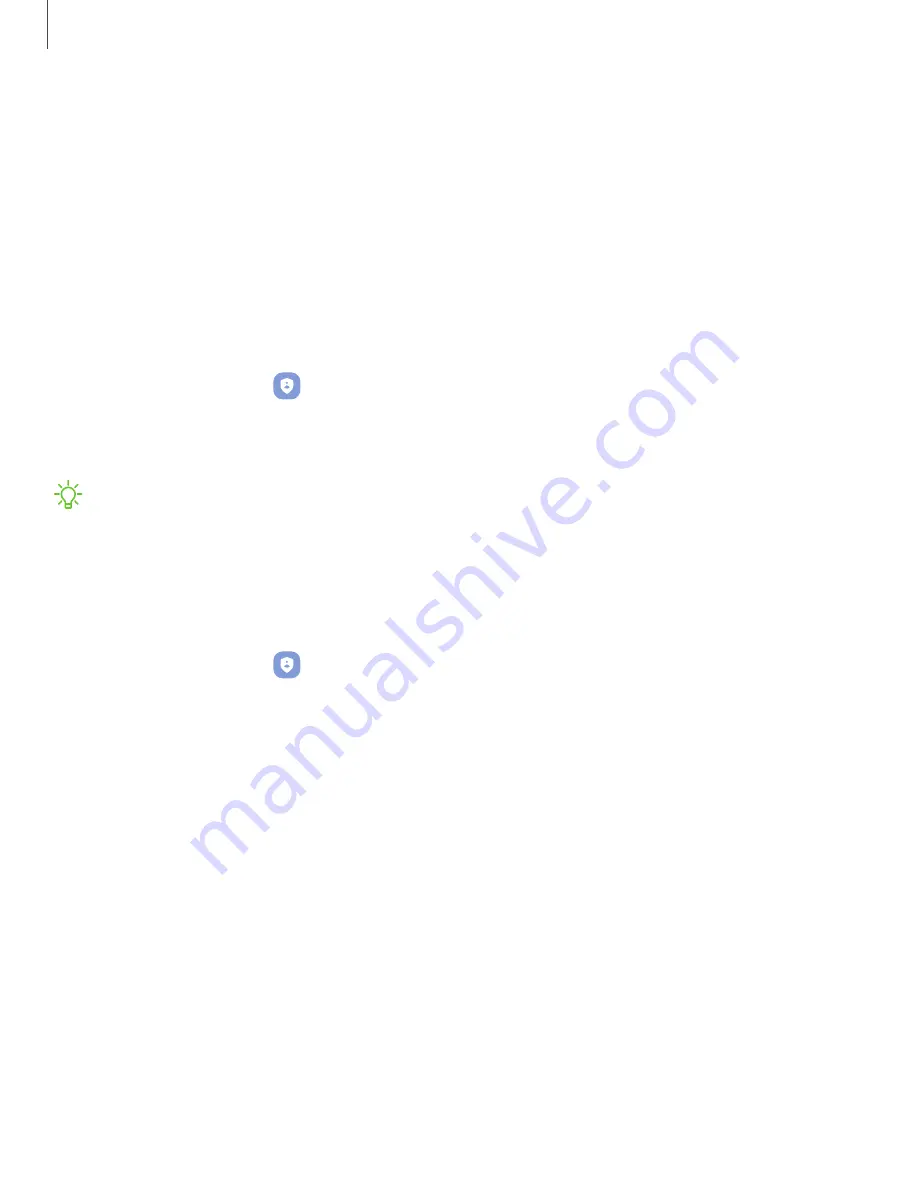
•
Pin windows: Pin an app on your device screen, which prevents access to
other features of your device.
•
Security policy updates: Keep your device secure by checking for security
updates.
Permission manager
Apps might access features of your device that you permit them to (like the camera,
microphone, or location) when they are running in the background, not just when you
are using the app. You can set your device to notify you when this happens.
1. From Settings, tap
Privacy > Permission manager.
2. Tap a category, then tap an app to select which permissions you want to be
notified about.
NOTE
When using an app or service for the first time that wants to access certain
features of your device, a dialog box asks if you want to permit such access.
Controls and alerts
Control app access to the camera, microphone, and clipboard..
1. From Settings, tap
Privacy.
2. Under Controls and alerts tap the following options to enable or disable:
•
Camera access: Allow apps to use the camera if they have the appropriate
permissions.
•
Microphone access: Allow apps to use the microphone if they have the
appropriate permissions.
•
Alert when clipboard accessed: Get an alert when an app accesses content
copied to the clipboard.
157
Settings
Summary of Contents for Galaxy Z FIip4
Page 1: ...User manual ...
Page 4: ...Learn more Legal information Contents 4 ...
Page 5: ...Getting started Galaxy Z Fold4 Galaxy Z Flip4 Set up your device Start using your device 5 ...
Page 76: ...Apps Using apps Samsung apps Google apps Microsoft apps 76 ...
Page 82: ...Tips View tips and techniques as well as the user manual for your device 82 Apps ...






























