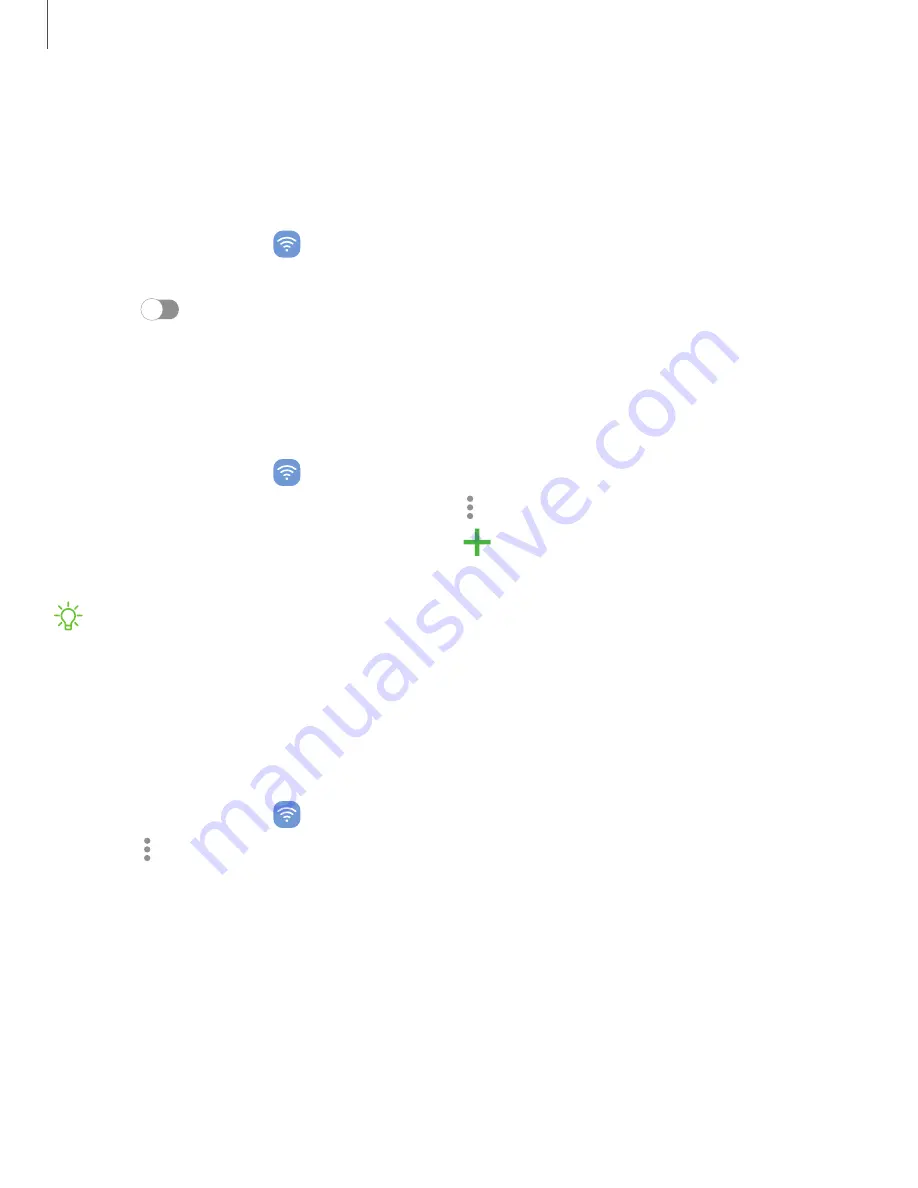
Nearby device scanning
Easily set up connections to other available devices by turning on Nearby device
scanning. This feature sends you a notification when there are available devices to
connect to.
1. From Settings, tap
Connections > More connection settings > Nearby device
scanning.
2. Tap
to turn on the feature.
Connect to a printer
Connect your device to a printer on the same Wi-Fi network to easily print documents
and images from your device.
1. From Settings, tap
Connections > More connection settings > Printing.
2. Tap Default print service, and then tap
More options > Add printer.
•
If your printer requires a plugin, tap
Download plugin and follow the
prompts to add a print service.
NOTE
Not all apps support printing.
Virtual Private Networks
A Virtual Private Network (VPN) allows you to connect to a private secured network
from your device. You will need the connection information from your VPN
administrator.
1. From Settings, tap
Connections > More connection settings > VPN.
2. Tap
More options > Add VPN profile.
3. Enter the VPN network information provided by your network administrator, and
tap Save.
135
Settings
Summary of Contents for Galaxy Z FIip4
Page 1: ...User manual ...
Page 4: ...Learn more Legal information Contents 4 ...
Page 5: ...Getting started Galaxy Z Fold4 Galaxy Z Flip4 Set up your device Start using your device 5 ...
Page 76: ...Apps Using apps Samsung apps Google apps Microsoft apps 76 ...
Page 82: ...Tips View tips and techniques as well as the user manual for your device 82 Apps ...






























