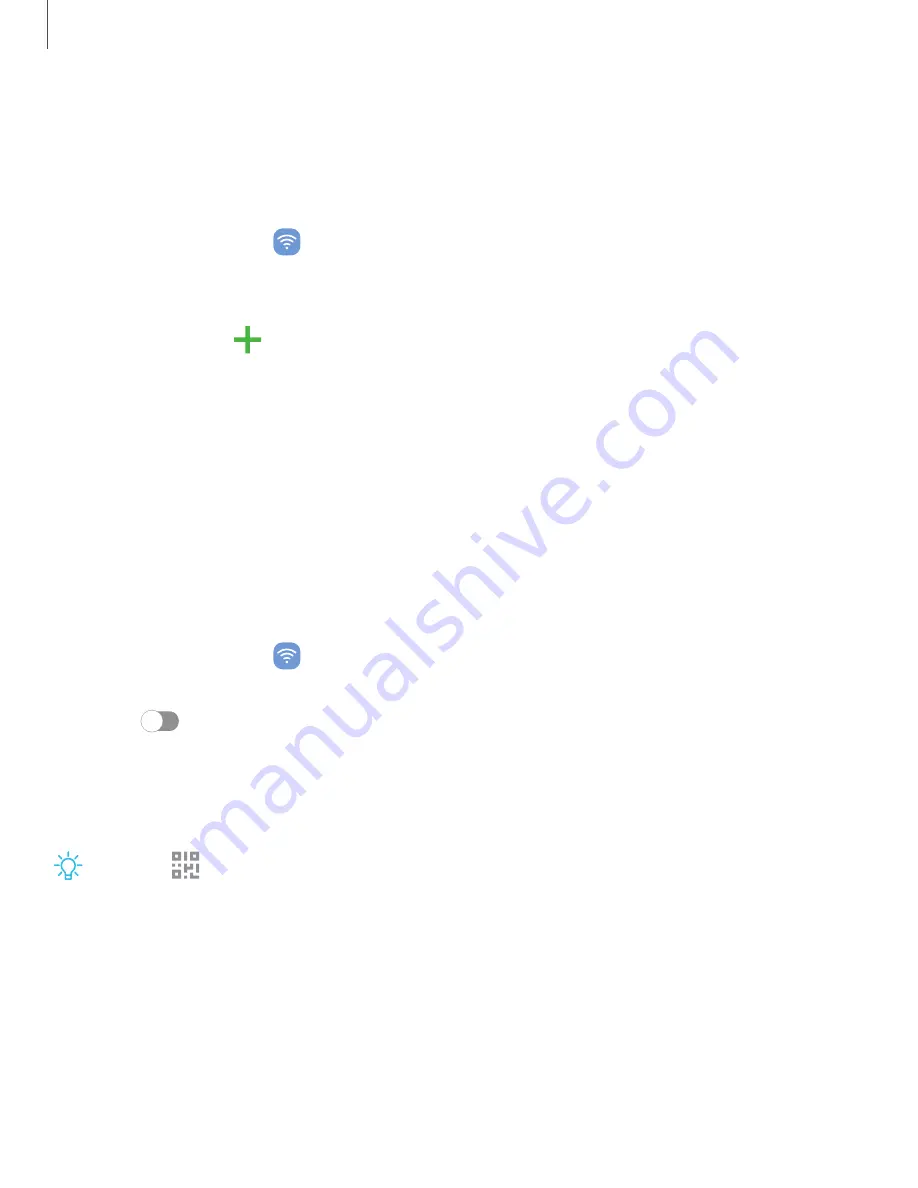
Devices that support an eSIM can be programmed to work independently of the
physical SIM card in the device. This allows for either the eSIM or the physical SIM card
to be used for voice call/text and data. Devices that support eSIM will receive
software updates that enable the built-in eSIM capability after launch.
◌
From Settings, tap
Connections > SIM card manager for the following options:
•
SlM cards: View, enable, disable, or rename installed physical SIM cards in your
device.
•
eSIMs: Tap
Add mobile plan to sign up for a new eSIM mobile plan or to add
a plan from an old device.
•
Primary SIM:
When using multiple SIM
cards, set a primary card to be used for
calls, texts, and data.
•
More SIM
card settings: Tap to explore additional management options for
your SIM
cards.
Mobile hotspot
Mobile hotspot uses your data plan to create a Wi-Fi network that can be used by
multiple devices.
1. From Settings, tap
Connections > Mobile hotspot and tethering
>
Mobile
hotspot.
2. Tap
to turn on Mobile hotspot.
3. On the devices you want to connect, activate Wi-Fi and select your device’s
Mobile hotspot. Enter the Mobile hotspot password to connect.
•
Connected devices are listed under the heading Connected devices.
TIP
Tap
QR code to connect another device to your Mobile hotspot by
scanning a QR code instead of entering a password.
133
Settings
Summary of Contents for Galaxy Z FIip4
Page 1: ...User manual ...
Page 4: ...Learn more Legal information Contents 4 ...
Page 5: ...Getting started Galaxy Z Fold4 Galaxy Z Flip4 Set up your device Start using your device 5 ...
Page 76: ...Apps Using apps Samsung apps Google apps Microsoft apps 76 ...
Page 82: ...Tips View tips and techniques as well as the user manual for your device 82 Apps ...
















































