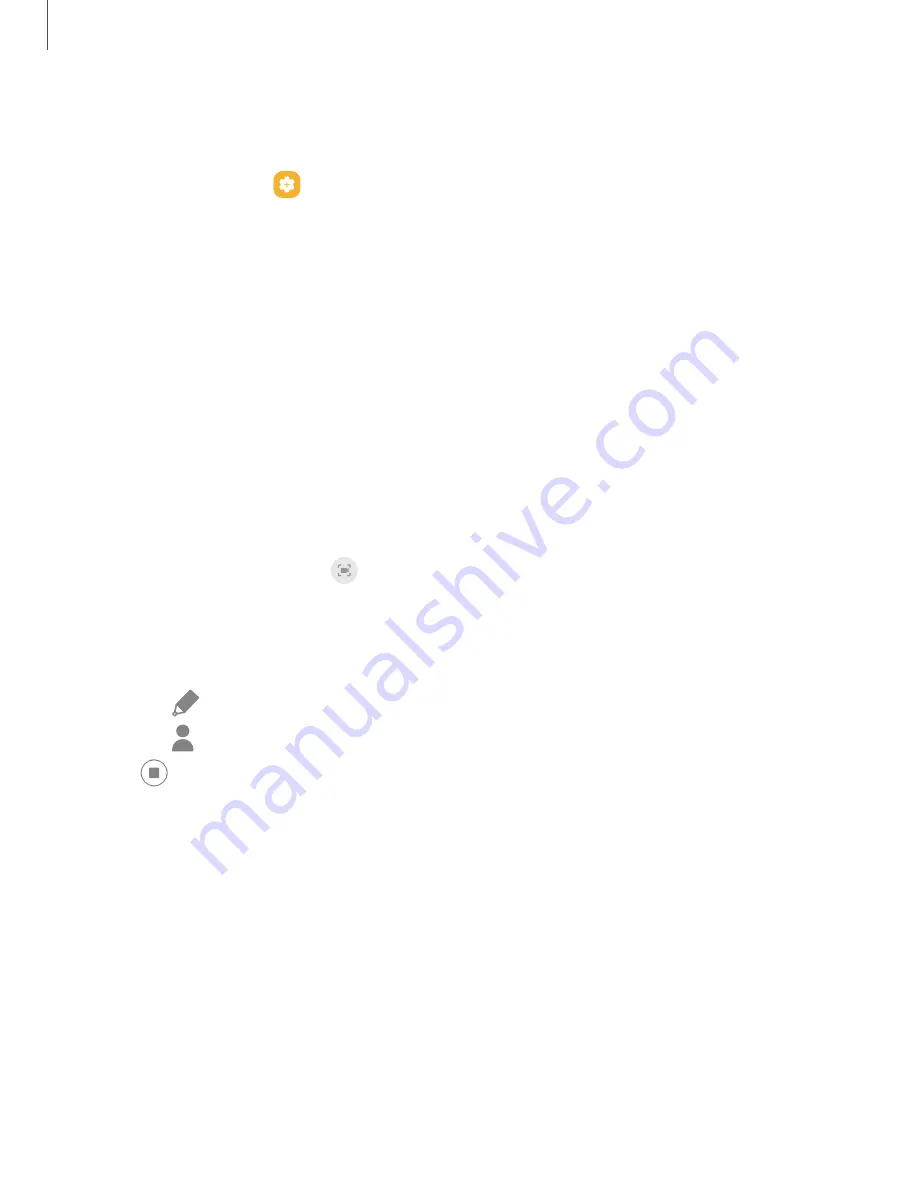
Camera
and
Gallery
Screenshot
settings
Modify
screenshot
settings.
◌
From
Settings,
tap
Advanced
features
>
Screenshots
and
screen
recorder.
l
Screenshot
toolbar:
Show
additional
options
after
you
take
a
screenshot.
l
Hide
status
and
navigation
bars:
Do
not
display
the
status
bar
or
navigation
bars
on
screenshots.
l
Delete
after
sharing
from
toolbar:
Automatically
delete
screenshots
after
they
are
shared
through
the
screenshot
toolbar.
l
Format:
Choose
if
you
would
like
your
screenshots
to
be
saved
as
JPG
or
PNG
files.
Screen
recorder
Record
activities
on
your
device,
write
notes,
and
use
the
camera
to
record
a
video
overlay
of
yourself
to
share
with
friends
or
family.
1.
From
Quick
Settings,
tap
Screen
recorder.
2.
Choose
a
sound
setting,
and
tap
Start
recording.
3.
A
three-second
countdown
runs
before
it
starts
recording.
You
can
tap
Skip
countdown
to
begin
recording
immediately.
•
Tap
Draw
to
draw
on
the
screen.
•
Tap
Selfie
video
to
include
a
recording
from
your
front
camera.
4.
Tap
Stop
to
finish
recording.
These
are
automatically
saved
to
the
Screen
recordings
album
in
the
Gallery.
59






























