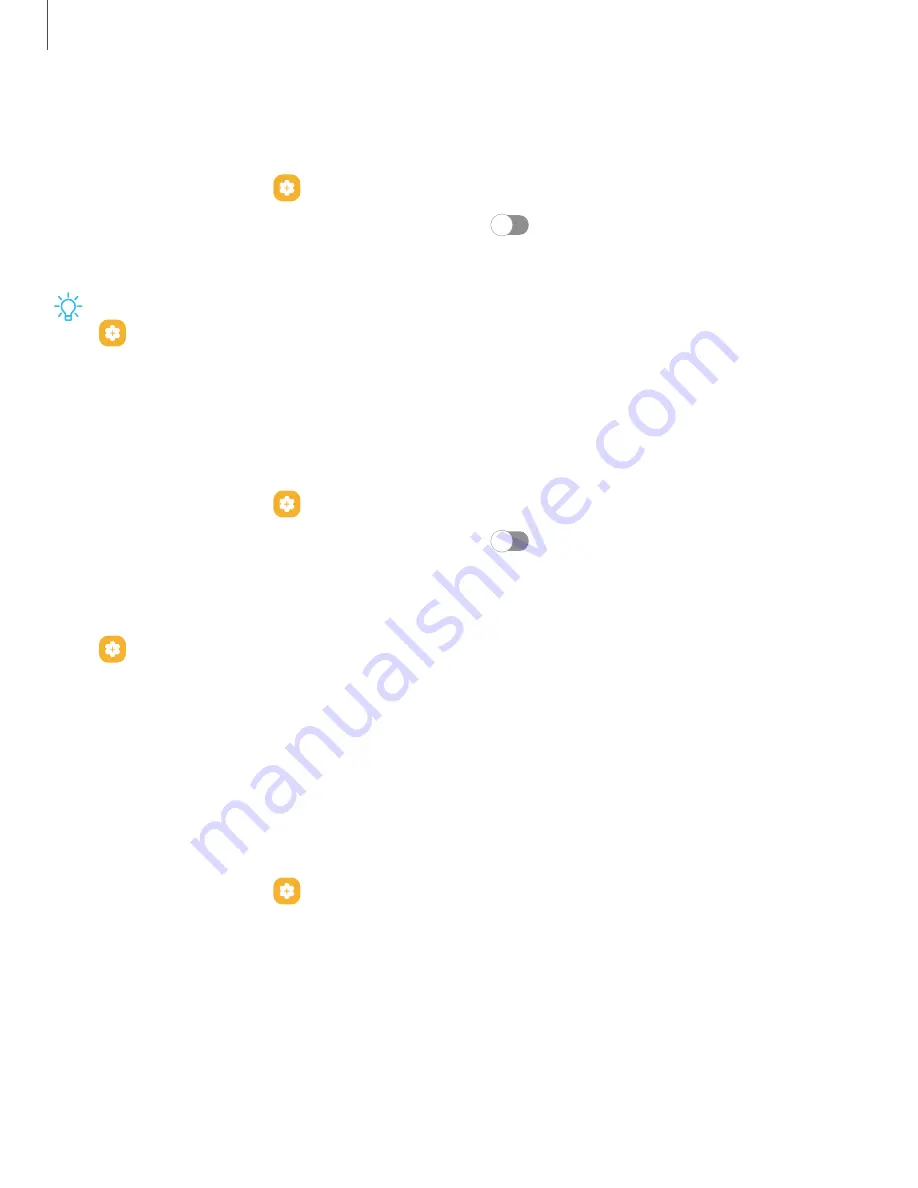
Getting
started
XCover
key
settings
Choose
apps
to
open
when
you
press
or
press
and
hold
the
XCover
key.
1.
From
Settings,
tap
Advanced
features
>
XCover
key.
2.
Tap
Press
or
Press
and
hold,
and
then
tap
to
enable
a
shortcut.
3.
Tap
a
feature
or
app
to
set
the
shortcut.
TIP
To
enable
the
use
of
the
shortcut
key
while
the
screen
is
locked,
tap
Advanced
features
>
XCover
key
>
Use
while
screen
locked.
Top
key
settings
Choose
apps
to
open
when
you
press
or
press
and
hold
the
Top
key.
You
can
also
enable
these
shortcuts
while
the
screen
is
locked.
1.
From
Settings,
tap
Advanced
features
>
Top
key.
2.
Tap
Press
or
Press
and
hold,
and
then
tap
to
enable
a
shortcut.
3.
Tap
a
feature
or
app
to
set
the
shortcut.
TIP
To
enable
the
use
of
the
shortcut
key
while
the
screen
is
locked,
tap
Advanced
features
>
Top
key
>
Use
while
screen
locked.
Side
key
settings
You
can
customize
the
shortcuts
assigned
to
the
Side
key.
Double
press
Choose
which
feature
is
launched
when
the
Side
key
is
pressed
twice.
1.
From
Settings,
tap
Advanced
features
>
Side
key.
2.
Tap
Double
press
to
enable
this
feature,
and
tap
an
option:
l
Quick
launch
camera
(default)
l
Open
app
14





























