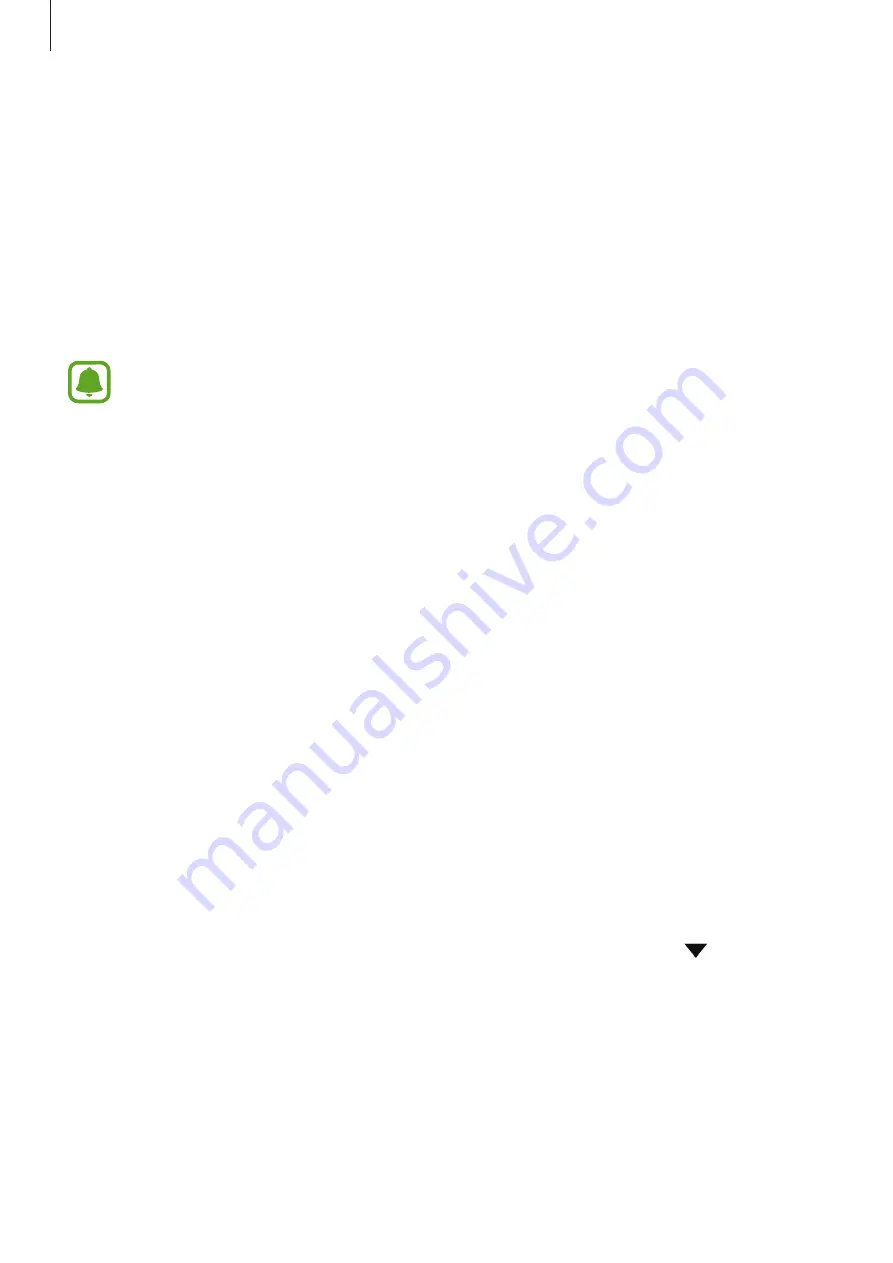
Settings
79
•
Download booster
(mobile network-enabled models): Set the device to download
files larger than 30 MB, faster via Wi-Fi and mobile networks simultaneously. Refer to
for more information.
•
VPN
: Set up and connect to virtual private networks (VPNs).
Printing
Configure settings for printer plug-ins installed on the device. You can connect the device to a
printer via Wi-Fi or Wi-Fi Direct, and print images or documents.
Some printers may not be compatible with the device.
Adding printer plug-ins
Add printer plug-ins for printers you want to connect the device to.
1
On the Settings screen, tap
More connection settings
→
Printing
→
Download plug-in
.
2
Search for a printer plug-in in
Play Store
.
3
Select a printer plug-in and install it.
4
Select the printer plug-in and tap the switch to activate it.
The device searches for printers that are connected to the same Wi-Fi network as your
device.
To add printers manually, tap
MORE
→
Add printer
→
ADD PRINTER
.
To change print settings, tap
MORE
→
Printing settings
.
Printing content
While viewing content, such as images or documents, tap
Share
→
→
→
All
printers
, and then select a printer.






























