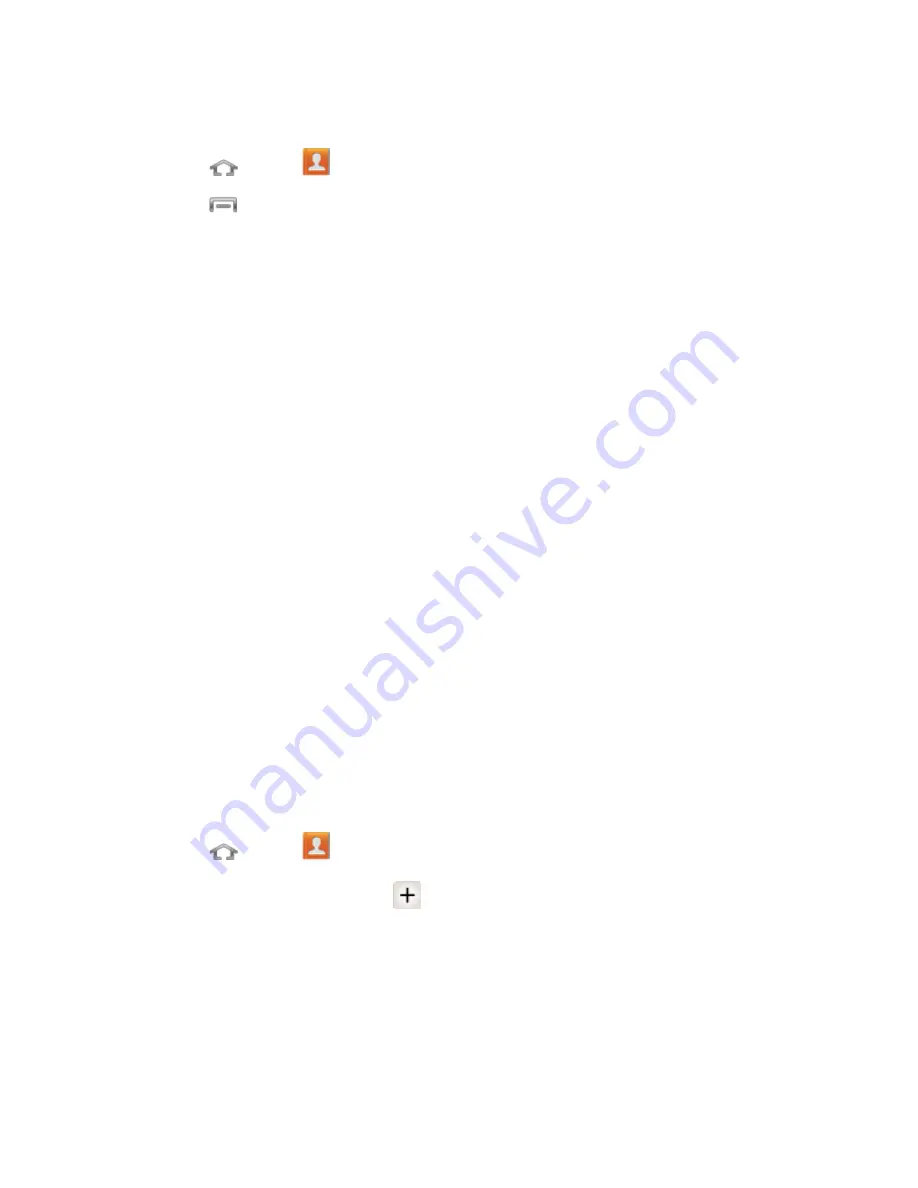
Contacts
57
Contacts List Options
1. Press
and tap
.
2. Press
to display contacts list options.
Delete
: erases the currently selected contact or contacts.
Import/Export
: imports or exports the selected contact information from a specified
location.
Merge with Google
: allows you to join your phone contacts with an existing Google
Account.
Accounts
:
displays your managed accounts.
Speed dial setting
:
allows you to assign a speed dial number to a selected contact.
Send email:
allows you to send an email to the selected contact via
Gmail
or
Email.
Note
: Prior to sending an email, you must first add a Google or Email account.
Send message
:
allows you to send a text message to the selected contact.
Contacts to display
: allows you to select a specific location from which to pull
contacts which will display in your Contacts list.
Settings:
displays options for viewing contacts, including whether to show only
contacts with phone numbers and whether to list or display by first name or last
name. There is also an option to select how contacts are transferred to another
device, either individually or as a full group.
Add a Contact
You can add contacts directly from the Contacts application. Enter details such as name, phone
numbers, email addresses, mailing addresses, and more.
1. Press
and tap
.
2. From the top of the screen, tap
.
3. At the prompt, choose an account for the contact. The
Create contact
screen opens.
Note
: You will only see the option to select a destination if you have previously set up a
Google or other account on the phone.






























