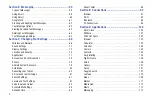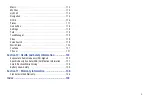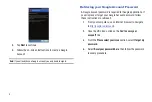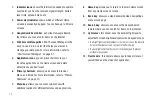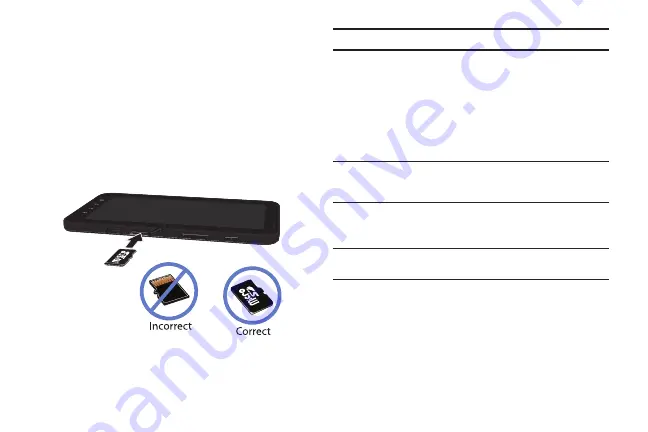
Getting Started 5
Installing the Memory Card
Your device lets you use a microSD
™
(SD) or microSDHC
™
card
to expand available memory space. This secure digital card
enables you to exchange images, music, and data between
SD-compatible devices. This type of memory card is designed for
use with this tablet and other devices.
䊳
Push the microSD card into the slot until it clicks (as
shown).
•
Make sure the microSD’s gold contact pins face downward and the
card is securely inserted.
Note:
Your tablet has been tested to support up to a 32GB memory card.
For more information on Memory Cards, see
Charging the Battery
Your tablet is powered by a rechargeable Li-ion battery. The
Travel Adapter that is used to charge the battery, is included with
your tablet.
Note:
Long backlight settings, searching for service, vibrate mode, browser
use, and other variables may reduce the battery’s talk and standby
times.
Although you can use the device while the battery is charging,
doing so will require additional charging time.
Note:
You must fully charge the battery before using your tablet for the first
time. A discharged battery recharges fully in approximately 6 hours.