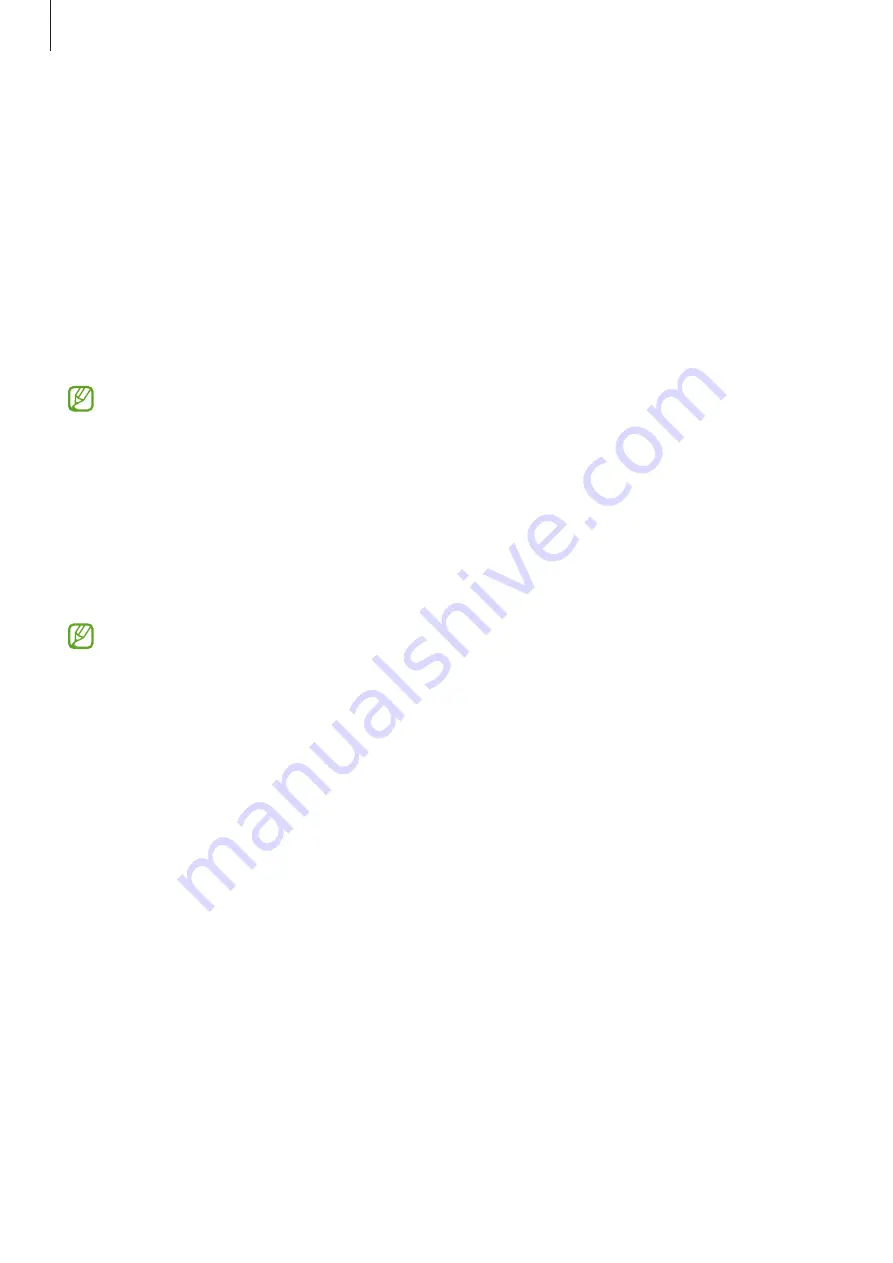
Settings
153
Software update
Update your device’s software through the firmware over-the-air (FOTA) service. You can
also schedule software updates.
On the Settings screen, tap
Software update
.
•
Download and install
: Check for and install updates manually.
•
Auto download over Wi-Fi
: Set the device to download updates automatically when
connected to a Wi-Fi network.
•
Last update
: Check out information about the last software update.
If emergency software updates are released for your device’s security and to block
new types of security threats, they will be installed automatically without your
agreement.
Security updates information
Security updates are provided to strengthen the security of your device and
protect your personal information. For security updates for your model, visit
The website supports only some languages.
About tablet
Access your device’s information.
On the Settings screen, tap
About tablet
.
To change your device’s name, tap
Edit
.
•
Status information
: Check out various device information, such as the Wi-Fi MAC
address and serial number.
•
Legal information
: Access legal information related to the device, such as safety
information and the open source licence.
•
Software information
: Access the device’s software information, such as its
operating system version and firmware version.
•
Battery information
: Check out the device’s battery status and information.
















































