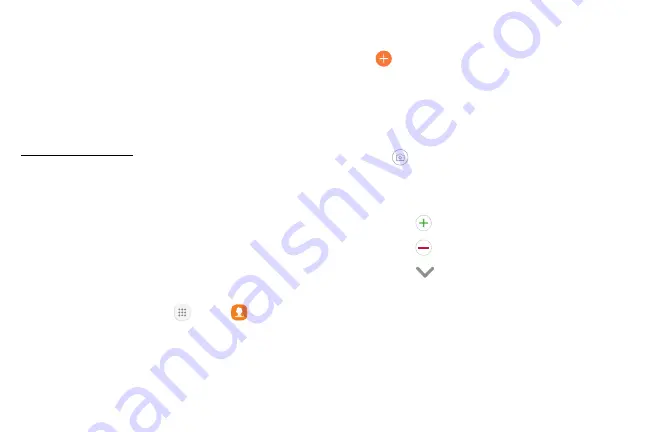
61
Apps
Contacts
Store and manage your contacts with the Contacts
app, which can be synchronized with a variety of your
existing personal accounts.
For more information on connecting with and
managing your accounts through your device, see
Note
: The Contacts app is different from the Contacts
tab in the Phone app. Although both list the contacts
in your phone and accounts, the available options and
functions are different.
Add a Contact
Use the following procedure to add a new contact.
1. From a Home screen, tap
Apps
>
Contacts
.
2. Tap
Create contact
, and then tap contact fields
to enter information.
•
Choose a storage account for the contact. You
can store the contact on the device or sync it
with an account.
•
Tap
Contact photo
to assign a picture to the
new contact.
•
Enter a name and other contact information.
-
Tap
Add field
to enter additional entries.
-
Tap
Remove field
to remove an entry.
-
Tap
View more
for additional fields.
-
Tap the label to the right of an entry to
choose a label for the field (for example,
Home or Work).
3. Tap
Save
.
Summary of Contents for Galaxy Tab S3
Page 7: ...Learn about your mobile device s special features Special Features ...
Page 10: ...Set Up Your Device Learn how to set up your device for the first time ...
Page 23: ...Learn About Your Device 18 Home Screen Status bar Home screen indicator App shortcuts ...
Page 25: ...Learn About Your Device 20 Notifications Settings Quick settings View all Notification cards ...
Page 129: ...Display Configure your display s brightness screen timeout delay and other display settings ...
Page 166: ...Other Settings Configure features on your device that make it easier to use ...
Page 170: ...Additional resources for your device Getting Help ...
Page 172: ...View legal information for your device Legal ...






























