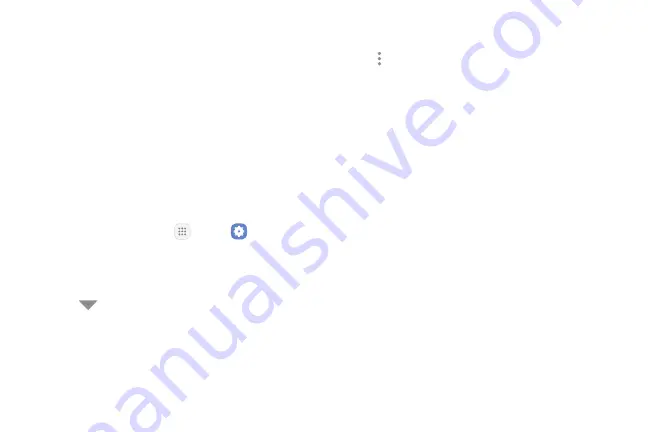
46
Apps
Apps Settings
You can download and install new applications on your
device. Use Application manager settings to manage
your downloaded and preloaded applications.
Warning
: Because this device can be configured with
system software not provided by or supported by
Google or any other company, you operate this software
at your own risk.
If you have disabled apps, you can choose whether to
display them.
1. From a Home screen, tap
Apps
>
Settings
.
2. Tap
Apps
.
3. If you have disabled applications:
•
Tap
Menu
at the top left of the screen.
•
Tap
All apps
,
Enabled
, or
Disabled
.
4. Tap
More options
for the following options:
•
Sort by size/name
: Sort the apps by size or
name.
•
Default apps
: Choose or change apps that are
used by default for certain features, like email or
browsing the Internet.
•
App permissions
:
Control which apps have
permissions to use certain features of your
device.
•
Show/Hide system apps
: Show or hide system
(background) apps.
•
Special access
: Enable various special access
settings.
•
Reset app preferences
: Reset options that have
been changed. Existing app data is not deleted.
Summary of Contents for Galaxy Tab S3
Page 7: ...Learn about your mobile device s special features Special Features ...
Page 10: ...Set Up Your Device Learn how to set up your device for the first time ...
Page 23: ...Learn About Your Device 18 Home Screen Status bar Home screen indicator App shortcuts ...
Page 25: ...Learn About Your Device 20 Notifications Settings Quick settings View all Notification cards ...
Page 129: ...Display Configure your display s brightness screen timeout delay and other display settings ...
Page 166: ...Other Settings Configure features on your device that make it easier to use ...
Page 170: ...Additional resources for your device Getting Help ...
Page 172: ...View legal information for your device Legal ...
















































