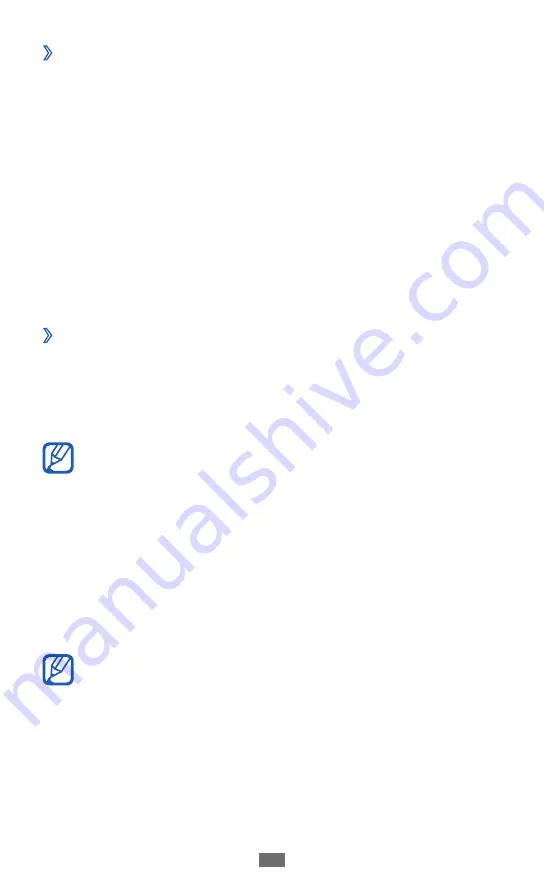
Connectivity
89
›
Synchronise with Windows Media Player
Ensure that Windows Media Player is installed on your PC.
Using the USB cable, connect the multifunction jack on
1
your device to a PC with Windows Media Player installed.
When connected, a pop-up window will appear on the PC.
Open Windows Media Player to synchronise music files.
2
Edit or enter your device’s name in the pop-up window (if
3
necessary).
Select and drag the music files you want to the sync list.
4
Start synchronisation.
5
›
Connect as a mass storage device
You can connect your device to a PC as a removable disk and
access the file directory. If you insert a memory card in the
device, you can access the file directory of the memory card
by using the device as a memory card reader.
The file directory of the memory card will appear as a
removable disk, separate from the internal memory.
If you want to transfer files from or to a memory card,
1
insert a memory card into the device.
Using the USB cable, connect the multifunction jack on
2
your device to a PC.
Open the folder to view files.
3
Copy files from the PC to your device.
4
To disconnect the device from the PC, click the USB
device icon on the Windows task bar and click the
option to safely remove the mass storage device. Then
remove the USB cable from the PC. Otherwise, you may
lose data stored on your device or damage your device.
Summary of Contents for GALAXY TAB GT-p6200
Page 1: ...GT P6200 usermanual ...
Page 10: ...Contents 10 Troubleshooting 130 Safety precautions 135 Index 146 ...
Page 18: ...Getting started 18 Get to know your device Device layout 4 1 5 3 2 3 6 7 8 9 ...
Page 149: ...Index 149 world clock 112 YouTube 47 uploading videos 47 watching videos 47 ...
Page 150: ......






























