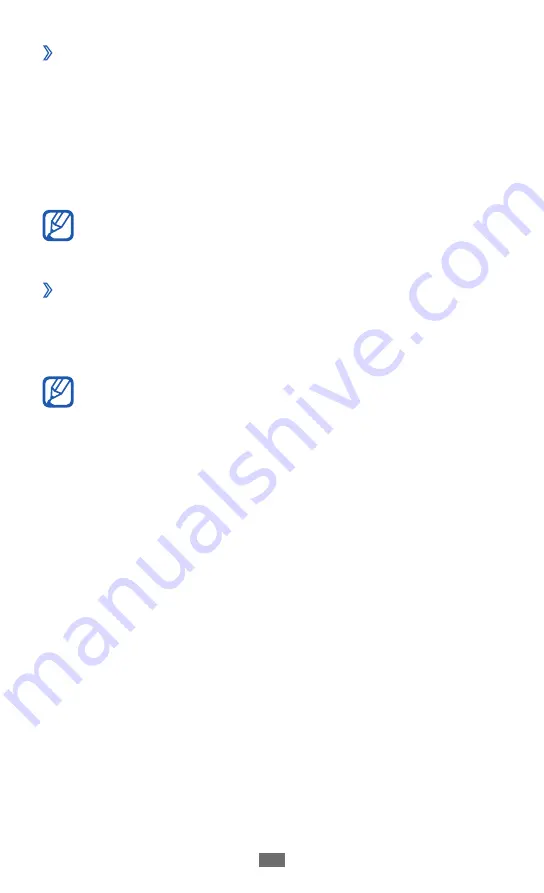
Getting started
32
Adjust the brightness of the display
›
Open the application list and select
1
Settings
→
Screen
→
Brightness.
Clear the check box next to
2
Automatic brightness.
Drag the slider to adjust the level of brightness.
3
Select
4
OK.
The brightness level of the display will affect how
quickly the device consumes battery power.
›
Set a screen lock
You can lock the touch screen with an unlock pattern or
password to prevent unauthorised people from using the
device without your permission.
Once you set a screen lock, your device will require
●
an unlock code each time you turn it on or unlock the
touch screen.
If you forget your PIN or password, bring your device
●
to a Samsung Service Centre to reset it.
Samsung is not responsible for any loss of security
●
codes or private information or other damages
caused by illegal software.
Set an unlock pattern
Open the application list and select
1
Settings
→
Location
and security
→
Configure lock screen
→
Pattern.
See the on-screen instructions and example patterns and
2
select Next.
Summary of Contents for GALAXY TAB GT-p6200
Page 1: ...GT P6200 usermanual ...
Page 10: ...Contents 10 Troubleshooting 130 Safety precautions 135 Index 146 ...
Page 18: ...Getting started 18 Get to know your device Device layout 4 1 5 3 2 3 6 7 8 9 ...
Page 149: ...Index 149 world clock 112 YouTube 47 uploading videos 47 watching videos 47 ...
Page 150: ......






























