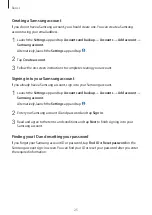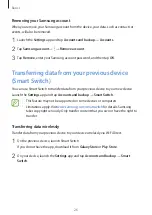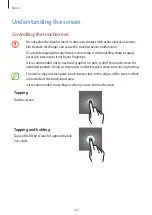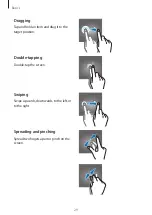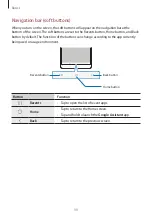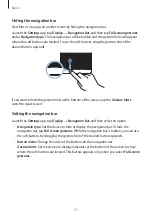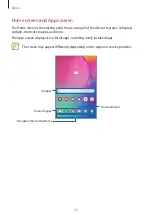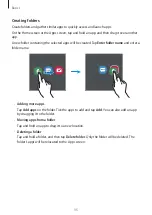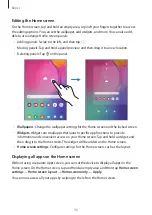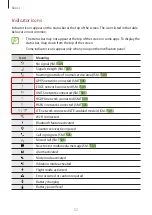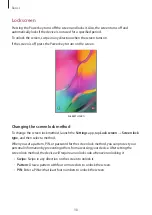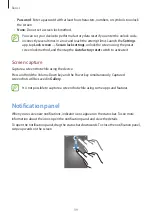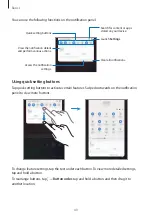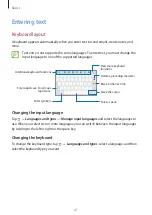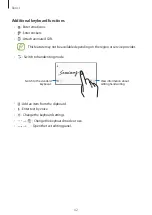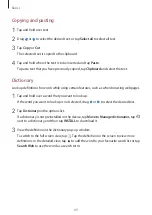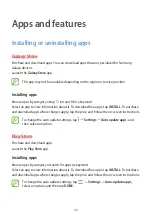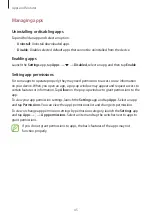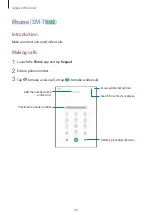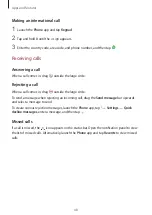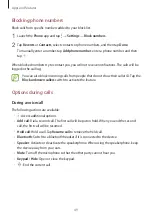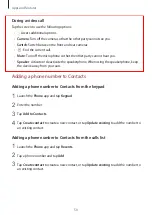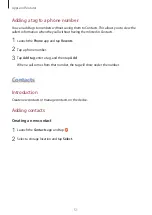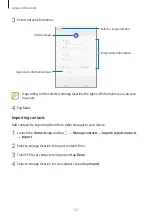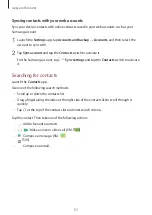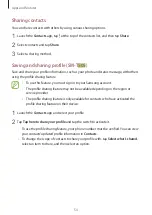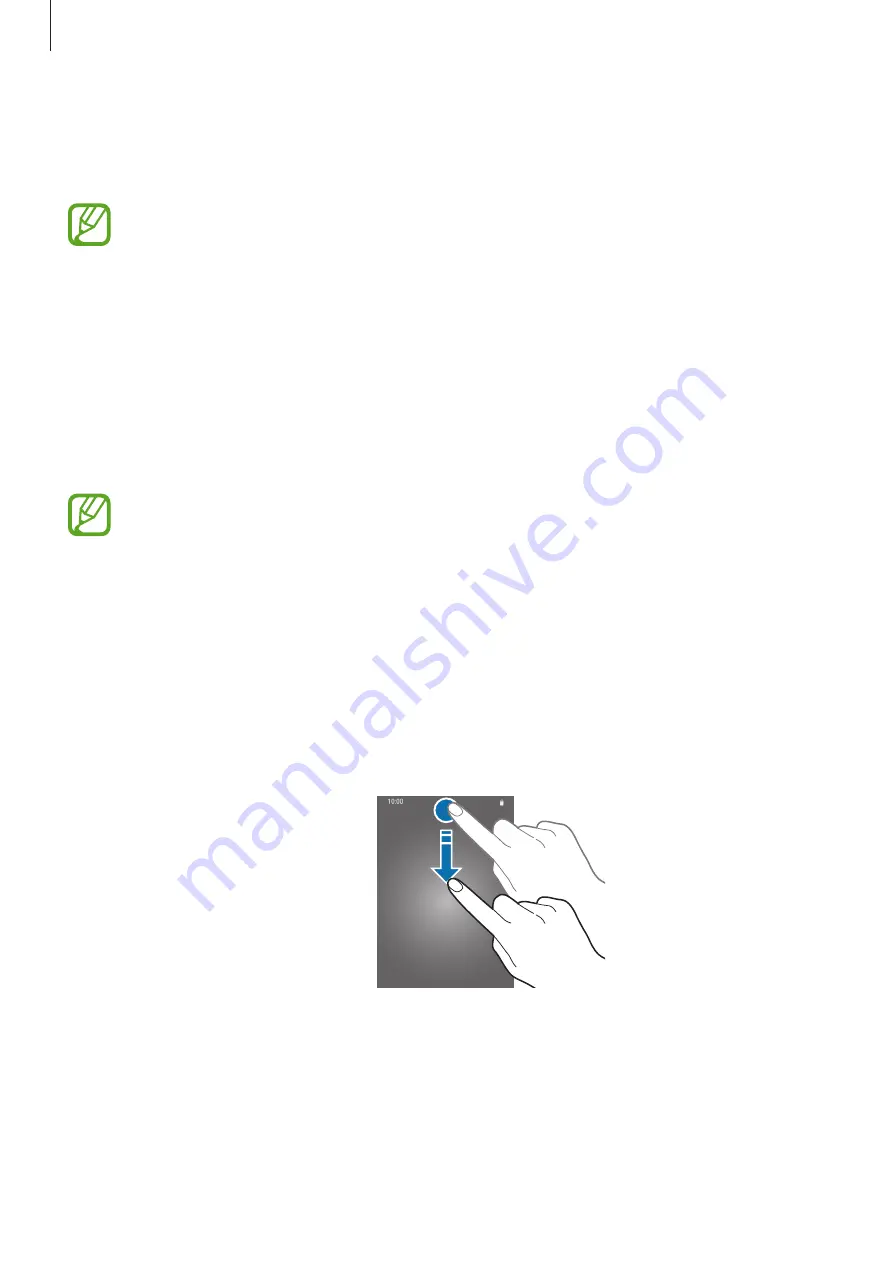
Basics
39
•
Password
: Enter a password with at least four characters, numbers, or symbols to unlock
the screen.
•
None
: Do not set a screen lock method.
You can set your device to perform a factory data reset if you enter the unlock code
incorrectly several times in a row and reach the attempt limit. Launch the
Settings
app, tap
Lock screen
→
Secure lock settings
, unlock the screen using the preset
screen lock method, and then tap the
Auto factory reset
switch to activate it.
Screen capture
Capture a screenshot while using the device.
Press and hold the Volume Down key and the Power key simultaneously. Captured
screenshots will be saved in
Gallery
.
It is not possible to capture a screenshot while using some apps and features.
Notification panel
When you receive new notifications, indicator icons appear on the status bar. To see more
information about the icons, open the notification panel and view the details.
To open the notification panel, drag the status bar downwards. To close the notification panel,
swipe upwards on the screen.