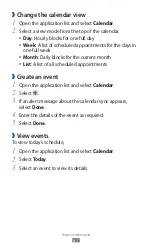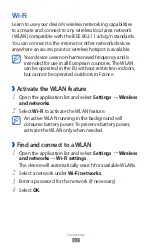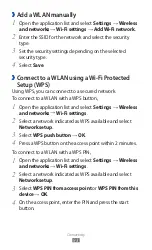Personal information
87
Change the calendar view
›
Open the application list and select
1
Calendar.
Select a view mode from the top of the calendar.
2
Day
●
: Hourly blocks for one full day
Week
●
: A list of scheduled appointments for the days in
one full week
Month
●
: Daily blocks for the current month
List
●
: A list of all scheduled appointments
Create an event
›
Open the application list and select
1
Calendar.
Select
2
.
If an alert message about the calendar sync appears,
3
select Done.
Enter the details of the event as required.
4
Select
5
Done.
View events
›
To view today’s schedule,
Open the application list and select
1
Calendar.
Select
2
Today.
Select an event to view its details.
3