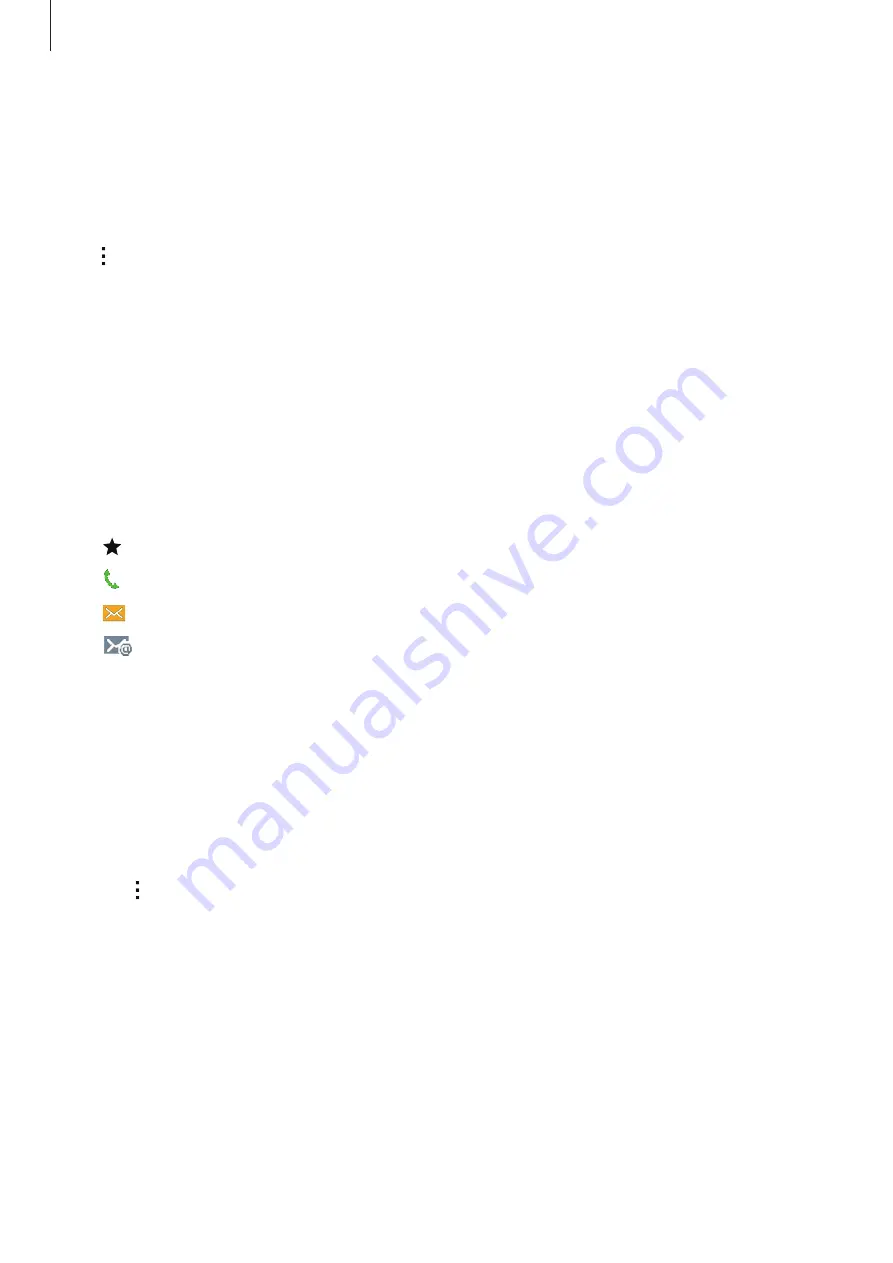
Contacts
53
Importing and exporting contacts
Import contacts from storage services to your device or export contacts from the device to
storage services.
On the Apps screen, tap
Contacts
→
Contacts
.
Tap
→
Settings
→
Contacts
→
Import/export
, and then select an import or export option.
Searching for contacts
On the Apps screen, tap
Contacts
→
Contacts
.
Use one of the following search methods:
•
Scroll up or down the contacts list.
•
Tap the search field at the top of the contacts list and enter search criteria.
Once a contact is selected, take one of the following actions:
•
: Add to favourite contacts.
•
: Make a voice call.
•
: Compose a message.
•
: Compose an email.
Adding shortcuts for contacts to the Home screen
Add shortcuts to contacts that you frequently communicate with on the Home screen.
1
On the Apps screen, tap
Contacts
→
Contacts
.
2
Select a contact.
3
Tap
→
Add shortcut to home screen
.






























