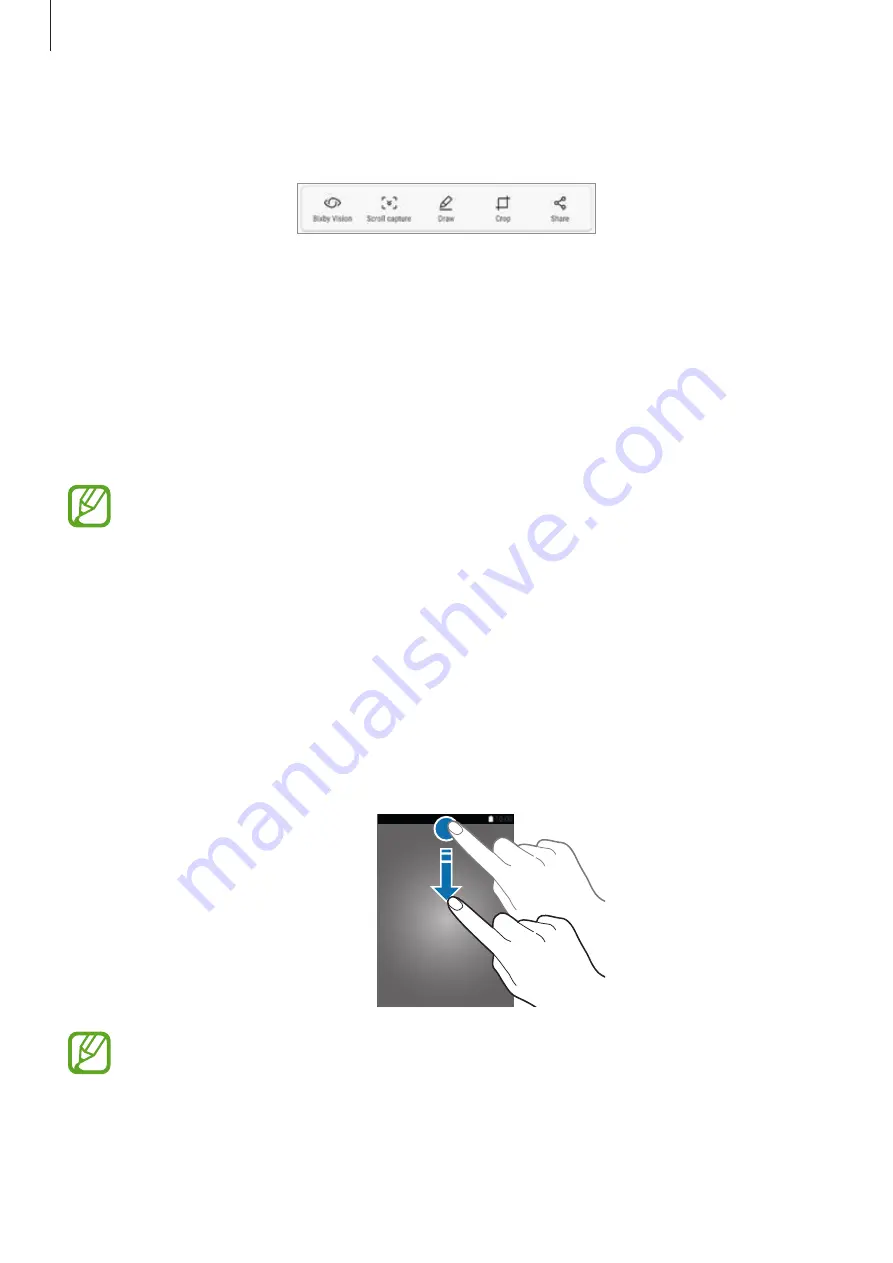
Basics
46
After capturing a screenshot, use the following options on the toolbar at the bottom of the
screen:
•
Bixby Vision
: Recognise content using Bixby Vision and search for relevant information.
•
Scroll capture
: Capture the current content and the hidden content on an elongated
page, such as a webpage. When you tap
Scroll capture
, the screen will automatically
scroll down and more content will be captured.
•
Draw
: Write or draw on the screenshot.
•
Crop
: Crop a portion from the screenshot. The cropped area will be saved in
Gallery
.
•
Share
: Share the screenshot with others.
If the options are not visible on the captured screen, launch the
Settings
app, tap
Advanced features
, and then tap the
Smart capture
switch to activate it.
Notification panel
When you receive new notifications, such as messages or missed calls, indicator icons appear
on the status bar. To see more information about the icons, open the notification panel and
view the details.
To open the notification panel, drag the status bar downwards. To close the notification panel,
swipe upwards on the screen.
You can open the notification panel, even on the locked screen.
















































