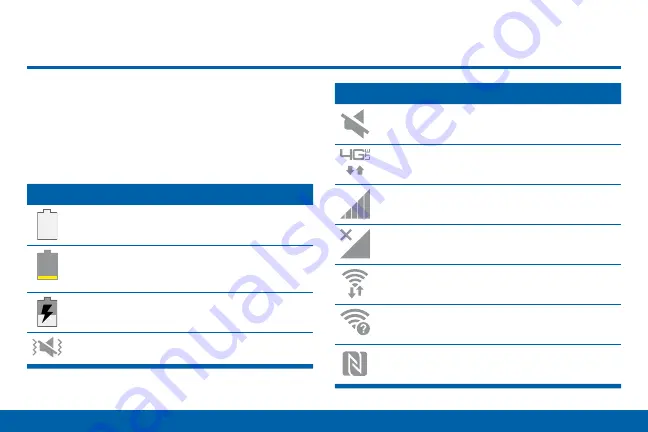
23
Know Your Device
Status Bar
Status Bar
The Status bar at the top of the Home
screen provides device information (such as
network status, battery charge, and time) on
the right side and notification alerts on the
left.
Status Icons
Battery full
: Battery is fully charged.
Battery low
: Battery is low. The yellow
area turns red as the charge level becomes
critical.
Battery charging
: Battery is charging.
Vibrate mode
: Vibrate mode is enabled.
Status Icons
Mute mode
: Mute mode is enabled.
4G LTE active
: The device is connected to a
4G LTE wireless network.
Signal strength
: Cellular network signal
strength.
Network not available
: No wireless network
is available.
Wi-Fi active
: Wi-Fi is active.
Wi-Fi available
: A Wi-Fi network is available.
NFC enabled
: NFC (Near Field
Communication) is enabled.


































