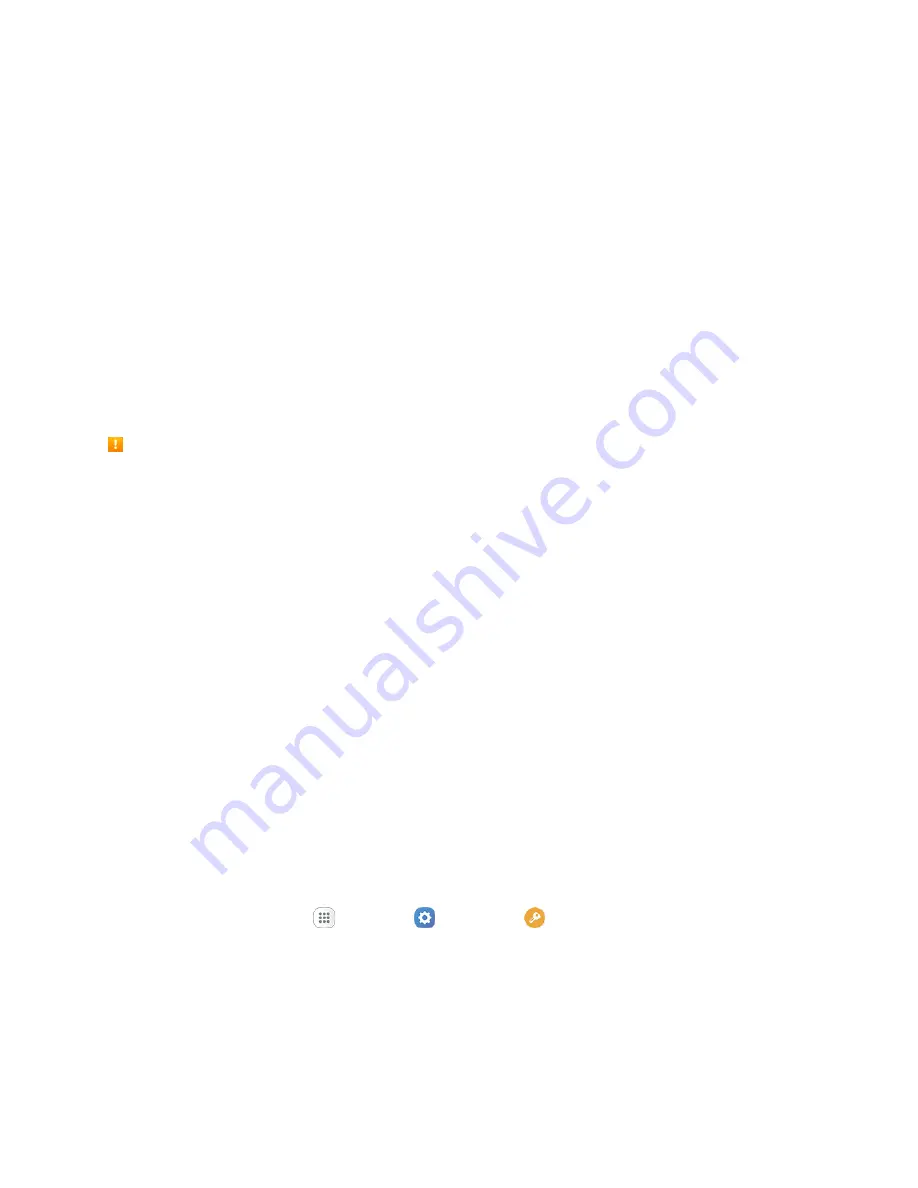
Basic Operations
44
Turn the Screen On and Unlock It
1. To turn the screen on, press the
Power/Lock
key.
The lock screen appears.
2. Swipe your finger across the screen to unlock it.
The screen is unlocked.
If you have set up a screen lock, you will be prompted to draw the pattern, enter the
password or PIN, or scan your fingerprint. See
Update Your Phone
From time to time, updates may become available for your phone. You can download and apply updates
through the
Settings
>
System Update
menu.
Software Update Cautions
During update
: The phone cannot be used until the software update is complete. It may take time to
update your phone’s software.
Signal during update
: Update your phone where signal reception is good, and do not change
location during the update process. Make sure the battery is adequately charged before beginning an
update. A weak signal or low battery during an update may cause the update to fail. An update failure
may disable the phone.
Other functions during update
: Other phone functions cannot be used during a software update.
Update Your Phone Software
You can update your phone's software using the System Update option.
Before Updating Your Phone
Updating your phone may result in a loss of saved data depending on the condition of your phone
(malfunctioning, damaged, water seepage, etc.). You must back up all critical information before updating
your phone firmware.
Back Up All Data Prior to Update
To back up your Gmail information:
1. From home, tap
Apps
>
Settings
>
Accounts
>
.
2. Tap
On/Off
next to each option to enable backup.
3. Tap
More
>
Sync now
to sync your Google Account information.






























