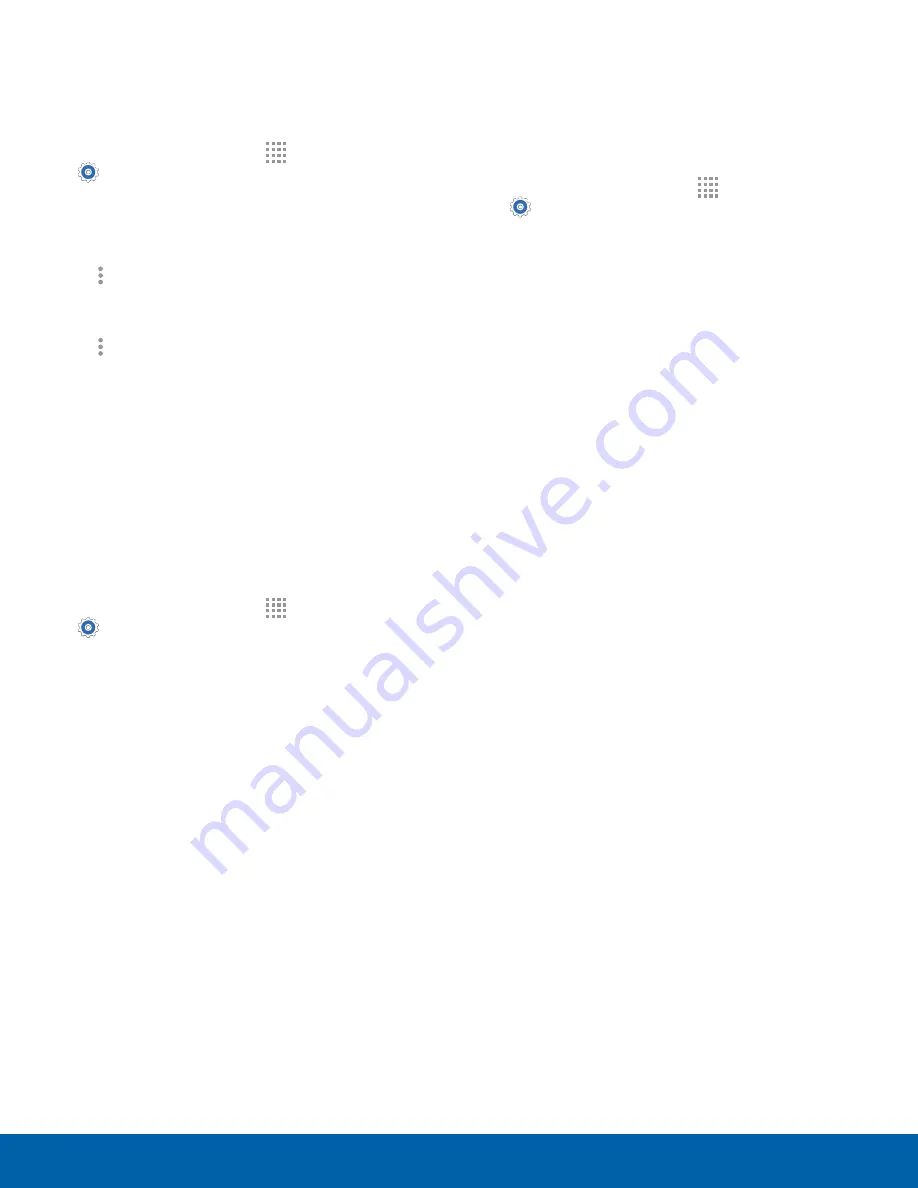
123
Application Manager
Settings
SD Card
Displays apps you have downloaded onto your
memory card (not included).
1. From a Home screen, tap
Apps
>
Settings
>
Application manager
.
2. Tap
SD CARD
to view a list of all the downloaded
applications on your SD card.
•
To switch the order of the SD CARD list, tap
More options
>
Sort by size
or
Sort by
name
.
•
To reset your application preferences, tap
More options
>
Reset app preferences
.
Note
: When you reset app preferences, no app data
is lost.
3. Tap an application to view and update
information about the application, including
memory usage, default settings, and permissions.
Running Services
View and control services running on your device.
1. From a Home screen, tap
Apps
>
Settings
>
Application manager
.
2. Tap
RUNNING
to view a list of running services.
•
All the applications that are currently running
on the device display.
•
The graph on the RUNNING tab shows used
and free RAM.
3. Tap
SHOW CACHED PROCESSES
to display
all the cached processes that are running. Tap
SHOW SERVICES IN USE
to switch back.
4. Tap one of the applications to view application
information.
•
STOP
: Stops the application from running
on the device. This is usually done prior to
uninstalling the application. (Not all services
can be stopped. Stopping some services
may have undesirable consequences on the
application or Android System.)
•
REPORT
: Report failure and other application
information.
Note
: Options vary by application.
Disabled Services
View and configure disabled apps on your device.
Note
: This screen only displays if you have disabled
an app on the Apps list.
1. From a Home screen, tap
Apps
>
Settings
>
Application manager
.
2. Tap
DISABLED
to view a list of applications you
have disabled.
•
To switch the order of the DISABLED list, tap
MORE
>
Sort by size
or
Sort by name
.
•
To reset all of your application preferences,
tap
MORE
>
Reset app preferences
.
3. Tap an application to view and update
information about the application, including
memory usage, default settings, and permissions.
The following options are displayed:
•
FORCE STOP
: Stop an app that is
misbehaving. Restart your device if stopping
an app, process, or service causes your
device to stop working correctly.
•
UNINSTALL UPDATES
: Uninstall updates
made to the app.
•
ENABLE
: This moves the application back to
the Apps screen.
•
Show notifications
: Tap the checkbox to
enable or disable notifications from the app.
Notifications display in the Status bar.
•
MOVE TO SD CARD
: Move this app to your
microSD card.
•
CLEAR DATA
: Clear application data from
memory.
•
CLEAR CACHE
: Clear an application’s
temporary memory storage.
•
CLEAR DEFAULTS
: Clear an application’s
customization.
•
Permissions
: View information about the
application’s access to your device and data.
Note
: Options vary by application.



































