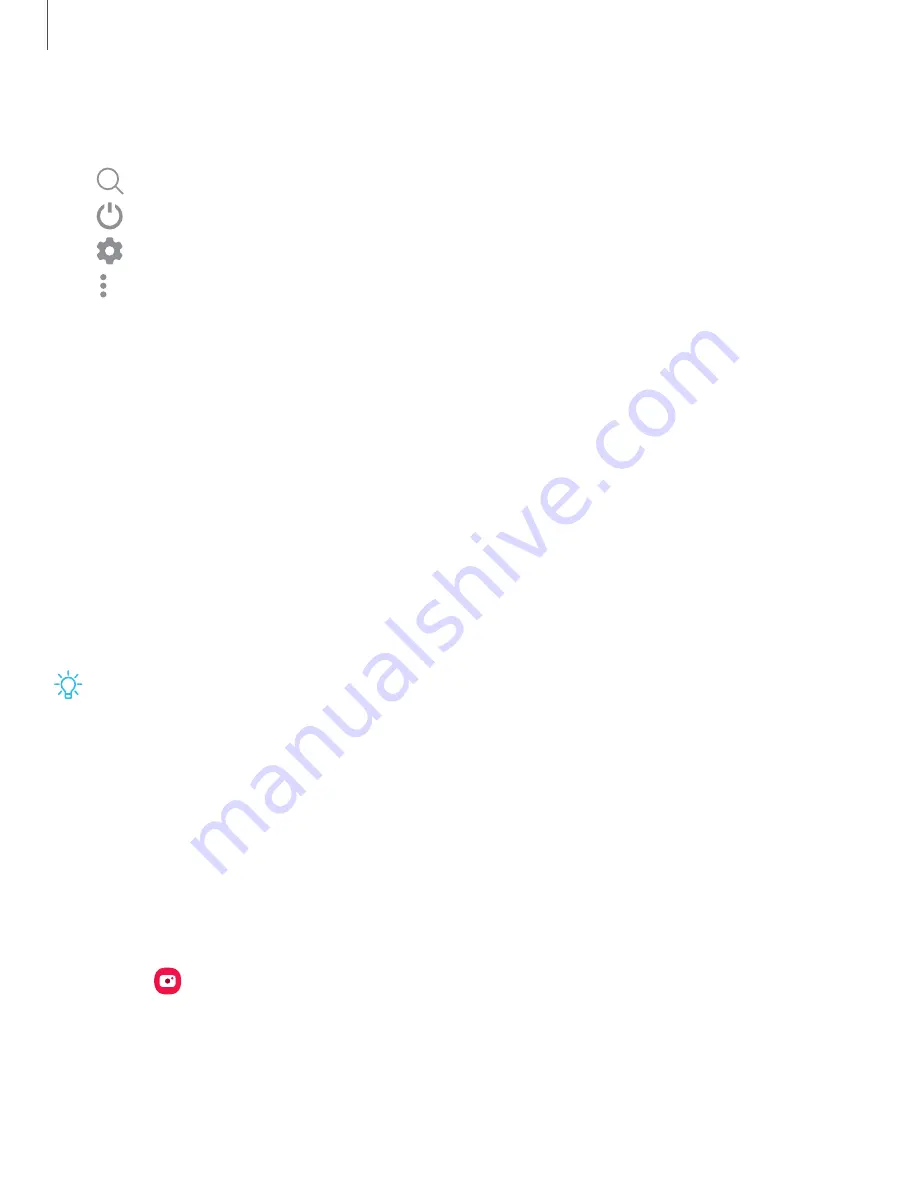
Quick
settings
options
The
following
options
are
available
in
Quick
settings.
•
Search:
Search
the
device.
•
Power
off:
Power
off
and
Restart
options.
•
Settings:
Access
the
device's
settings
menu.
•
More
options:
Reorder
Quick
settings
or
change
the
button
layout.
•
Device
control:
Control
other
devices
when
supported
apps
like
SmartThings
or
Home
are
installed.
•
Media
output:
Access
the
Media
panel
and
control
playback
of
connected
audio
and
video
devices.
•
Brightness
slider:
Drag
to
adjust
the
screen
brightness.
Bixby
Bixby
is
a
virtual
assistant
that
learns,
evolves,
and
adapts
to
you.
It
learns
your
routines,
helps
you
set
up
reminders
based
on
time
and
location,
and
is
built
in
to
your
favorite
apps.
Learn
more:
samsung.com/us/support/owners/app/Bixby
◌
From
a
Home
screen,
press
and
hold
Side
button.
TIP
You
can
also
access
Bixby
from
the
Apps
list.
Bixby
Vision
Bixby
is
integrated
with
your
Camera,
Gallery,
and
Internet
apps.
When
available,
icons
are
displayed
for
translation,
QR
code
detection,
landmark
recognition,
or
shopping.
Camera
Bixby
Vision
is
available
to
help
you
understand
what
is
on
the
Camera
viewfinder.
◌
From
Camera,
tap
More
>
Bixby
Vision
and
follow
the
prompts.
Getting
started
27






























