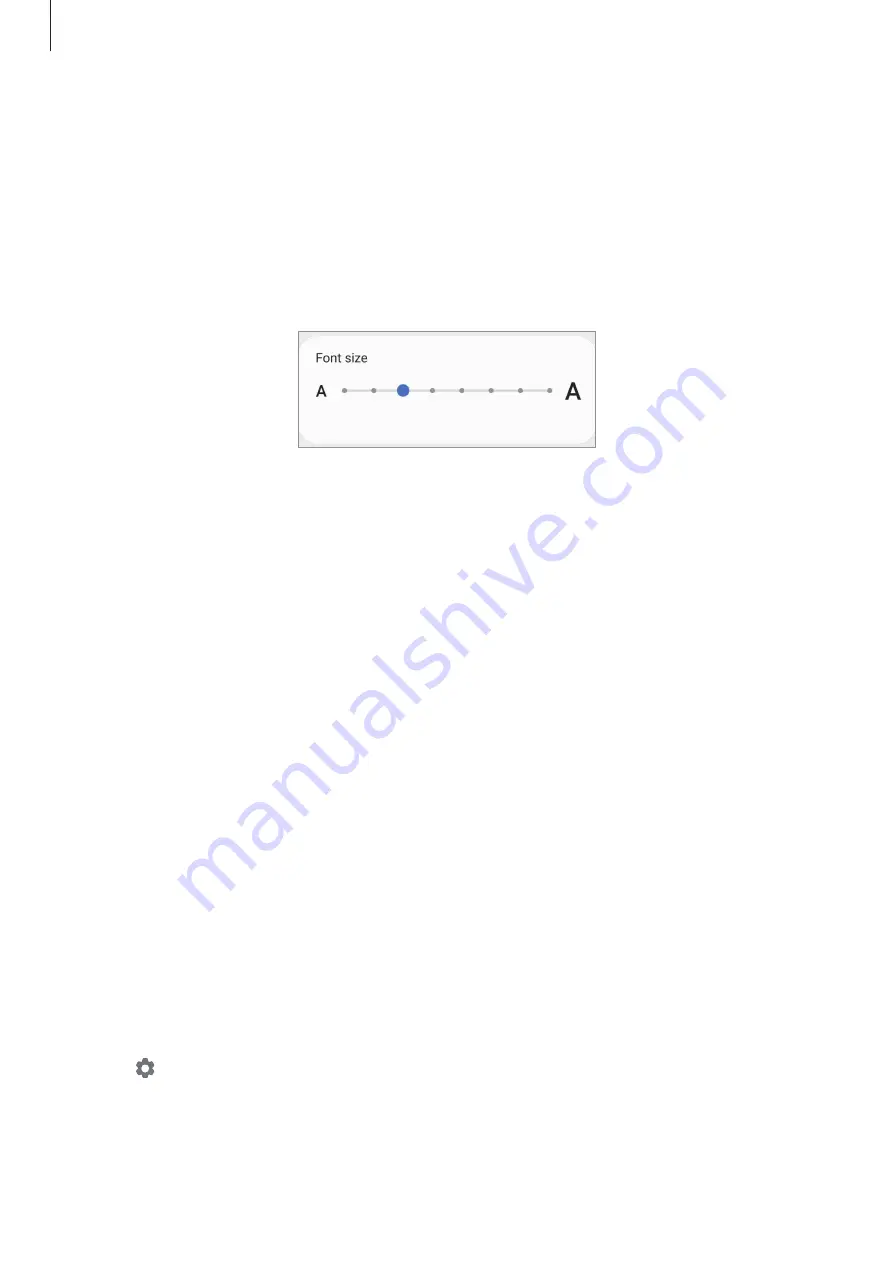
Settings
187
Font size and style
Change the font size and style.
1
On the Settings screen, tap
Display
→
Font size and style
.
2
Change the font style and boldness setting and drag the adjustment bar under
Font size
to change the size.
Screen resolution
Change the screen resolution. It is set to FHD+ by default. Higher resolutions make the
display more vivid, however they will consume more battery power.
1
On the Settings screen, tap
Display
→
Screen resolution
.
2
Select a resolution option and tap
Apply
.
Some currently running apps may close when you change the resolution.
Screen saver
You can set to display images as a screen saver when the screen turns off automatically. The
screen saver will be displayed when the device is charging.
1
On the Settings screen, tap
Display
→
Screen saver
.
2
Select an option.
If you select
Photo Frame
or
Photos
, a slideshow with selected images will start. If you
select
Photo Table
, selected images will appear as small cards and overlap.
3
Tap to select albums for displaying images.






























