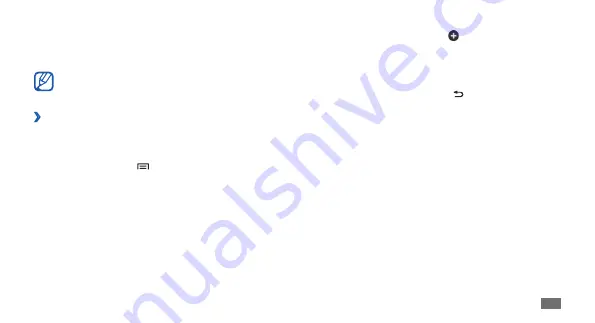
Getting started
23
To add a new panel, select
•
.
To change the order of the panels, tap and hold the
•
thumbnail of a panel and drag it to the location you
want.
When you are finished, press [
3
].
Access applications
To access your device’s applications,
In Idle mode, select
1
Applications
to access the
application list.
Scroll left or right to another screen.
2
You can also select a dot at the top of the screen to
move directly to the corresponding screen.
Select an application.
3
Sound
•
/
Vibration
: Activate or deactivate Vibration
mode.
Auto rotation
•
: Activate or deactivate the auto rotation.
Available options may vary depending on your
region or service provider.
›
Add or remove panels to the idle screen
You can add or remove panels of the idle screen to
organise widgets according to your preferences and needs.
In Idle mode, press [
1
]
→
Edit
.
You can also place your two fingers on the screen and
pinch to switch to Edit mode.
Add or remove panels by using the following features:
2
To remove a panel, tap and hold the thumbnail of a
•
panel and drag it to the trash bin at the bottom of
the screen.
Summary of Contents for Galaxy S WiFi 5.0
Page 1: ...YP G70 usermanual ...






























