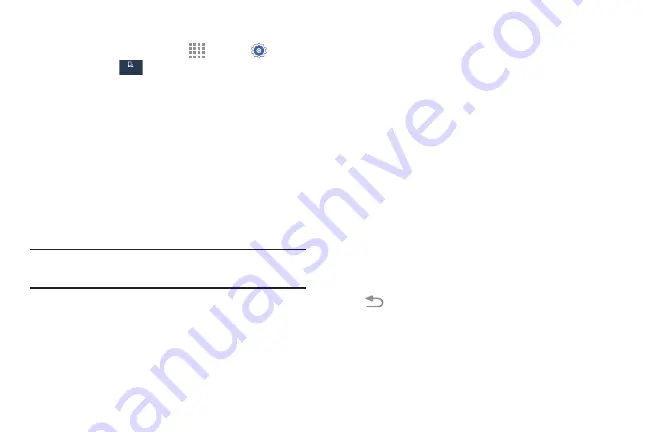
To learn how to properly control motions:
�
From a Home screen, touch
Apps
➔
Settings
➔
My device
My device
➔
Motions and
gestures
.
The following options are available:
• Motion
: Control your device by using natural
movements (on the screen).
• Palm motion
: Control your device by touching the
screen with your entire hand.
Each of these options display additional settings.
When you touch a setting, an onscreen tutorial
demonstrates the motion or gesture.
Tip:
At least one feature must be activated before Motion can
be activated.
For more information, refer to
Notifications
Notification icons appear on the Notification Bar at the top of
the screen to report new messages, calendar events, device
status, and more. For details about these notifications, open
the Notification Panel.
Notification Panel
To view the Notification Panel:
1.
Swipe downward from the top of the screen.
2.
Scroll down the list to see additional notification
details.
3.
Touch an item to open it.
4.
To clear a single notification, drag the notification left
or right.
To close the Notification Panel:
�
Swipe upward from the bottom of the screen or press
Back
.
Understanding Your Phone
24






























