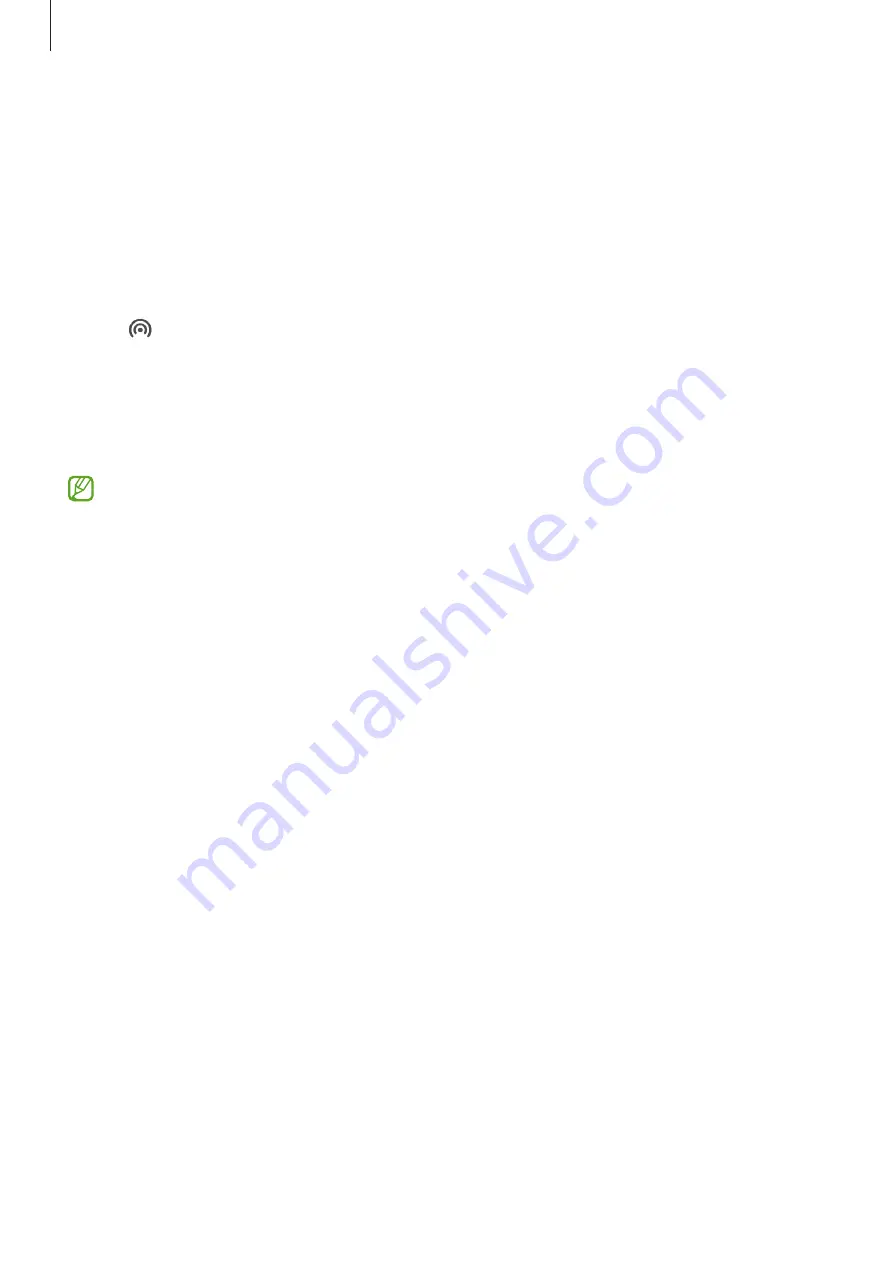
Settings
138
Mobile Hotspot
Use your device as a mobile hotspot to share your device’s mobile data connection with other
devices.
1
On the Settings screen, tap
Connections
→
Mobile Hotspot and Tethering
→
Mobile
Hotspot
.
2
Tap the switch to activate it.
The icon appears on the status bar.
You can change the level of security and the password by tapping
Configure
.
3
On the other device’s screen, search for and select your device from the Wi-Fi networks list.
Alternatively, tap
QR code
on the mobile hotspot screen and scan the QR code with the
other device.
•
If the mobile hotspot is not found, on your device, tap
Configure
and set
Band
to
2.4
GHz
, tap
Advanced
, and then tap the
Hidden network
switch to deactivate it.
•
If you activate the
Auto Hotspot
feature, you can share your device’s mobile data
connection with other devices signed in to your Samsung account.
More connection settings
Customise settings to control other connection features.
On the Settings screen, tap
Connections
→
More connection settings
.
•
Nearby device scanning
: Set the device to scan for nearby devices to connect to.
•
Printing
: Configure settings for printer plug-ins installed on the device. You can search
for available printers or add one manually to print files. Refer to
for more
information.
•
VPN
: Set up virtual private networks (VPNs) on your device to connect to a school or
company’s private network.
•
Private DNS
: Set the device to use the security enhanced private DNS.
•
Ethernet
: When you connect an Ethernet adaptor, you can use a wired network and
configure network settings.
Summary of Contents for Galaxy Note20 Ultra 5G
Page 4: ...4 Basics ...
Page 164: ...164 Appendix ...
















































