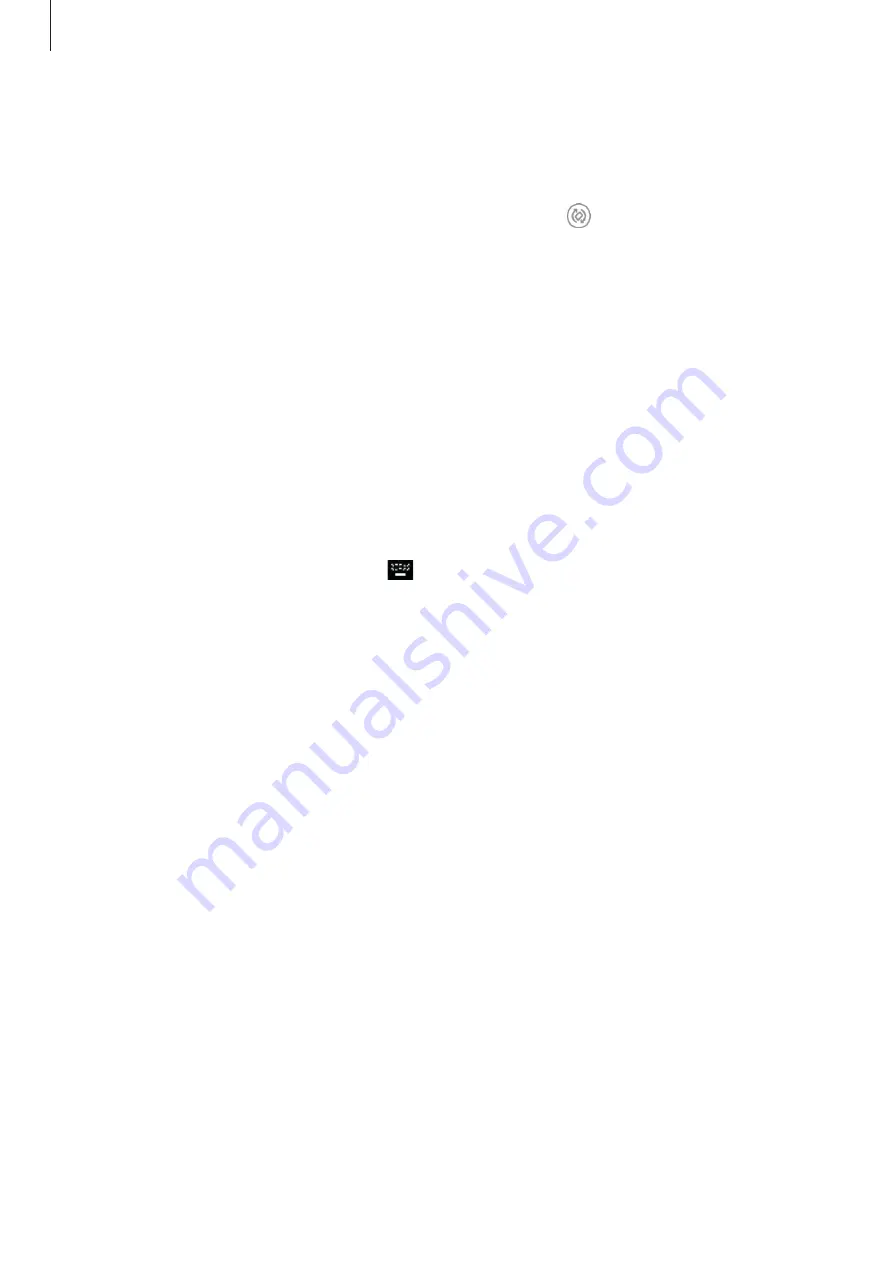
Apps and features
201
Orienting the touchpad
When you are using your smartphone as a touchpad, you can use it in either the horizontal or
vertical alignment.
To rotate the touchpad, rotate the smartphone or double-tap .
Using your smartphone while using the touchpad
You can use apps on your smartphone even while it is being used as a touchpad.
On your smartphone, drag upwards from the bottom of the screen to show the navigation
bar, tap the Home button area to move to the Home screen and select the apps you want to
use.
Using the screen keyboard
When you enter text to send messages, create notes, or perform other tasks, a screen
keyboard will appear automatically on your smartphone’s screen without connecting an
external keyboard.
If the keyboard does not appear, select
on the quick access toolbar.






























