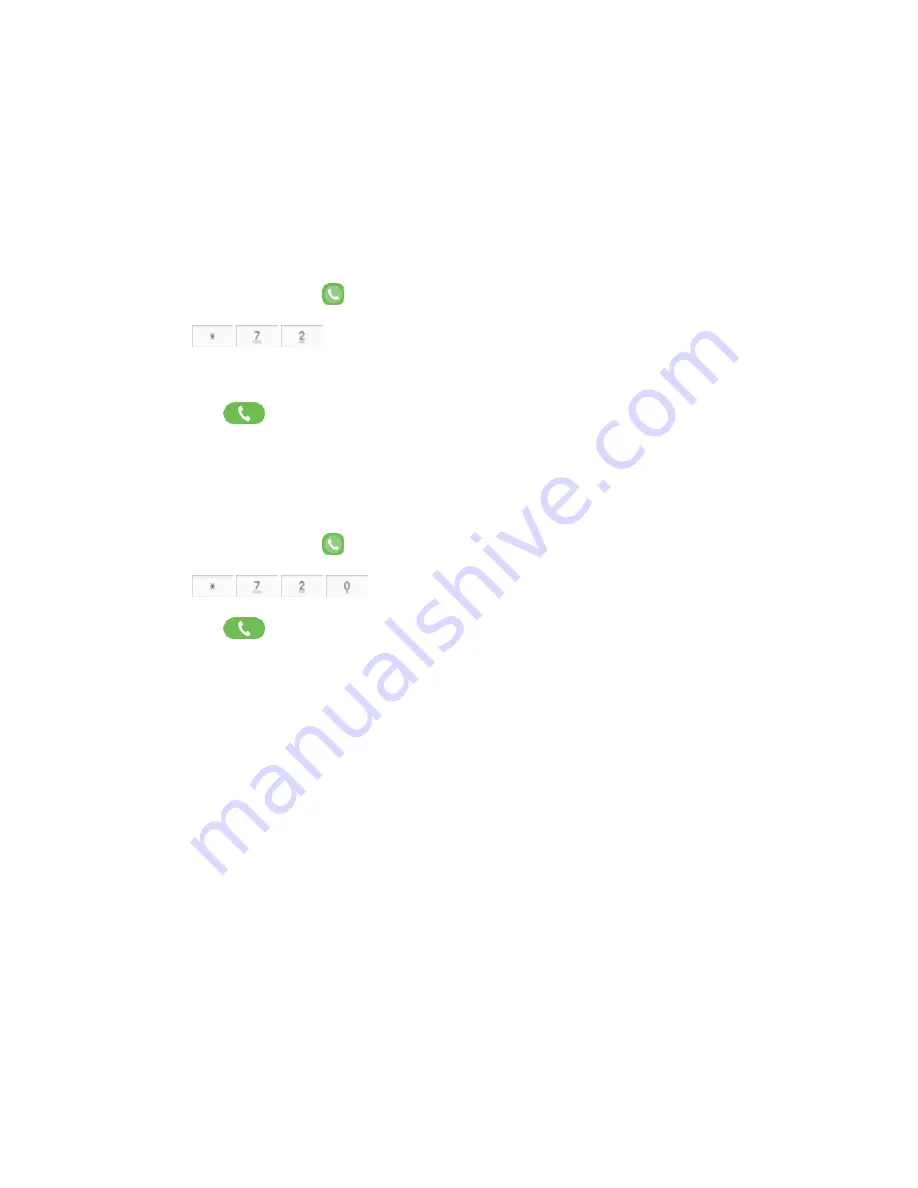
Phone Calls and Voicemail
92
Call Forwarding
Call Forwarding lets you forward all your incoming calls to another phone number – even when your
phone is turned off. You can continue to make calls from your phone when you have activated Call
Forwarding.
Note
: You are charged a higher rate for calls you have forwarded.
To activate Call Forwarding:
1. From home, tap
Phone
.
2. Tap
.
3. Enter the area code and phone number to which you want your calls forwarded.
4. Tap
Dial
.
You will hear a tone to confirm the activation of Call Forwarding. All calls to your wireless
number will be forwarded to the designated phone number.
To deactivate Call Forwarding:
1. From home, tap
Phone
.
2. Tap
.
3. Tap
Dial
.
You will hear a tone to confirm the deactivation.






























