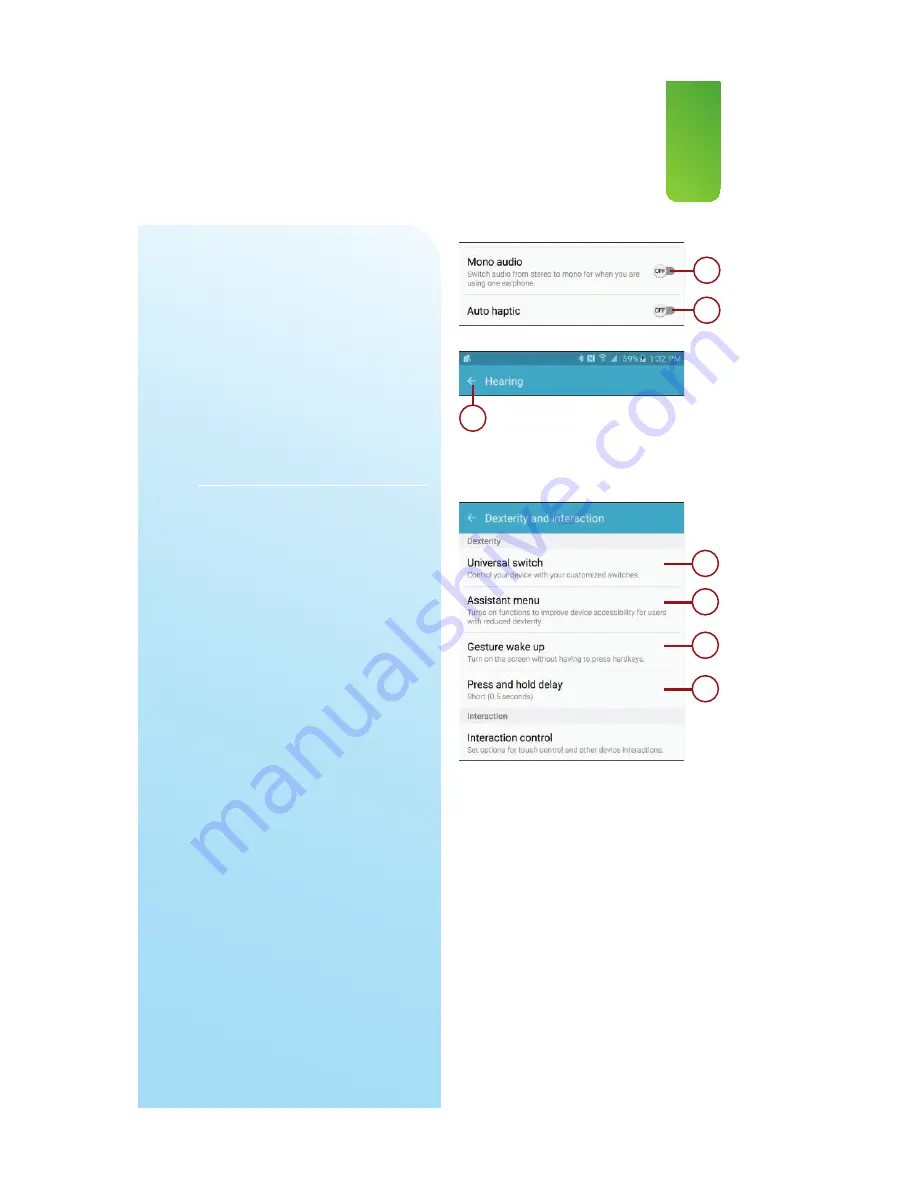
105
Changing Accessibility Settings
9.
Tap to use mono audio when
wearing one earphone.
10.
Tap to enable or disable a feature
that causes your Note 5 to vibrate
in time to music being played, a
video being watched, or a game
being played.
11.
Tap to save your changes and
return to the previous screen.
1.
Tap to manage using universal
switches to control your Note 5.
Switches can include tapping on
the screen, detecting movement
of your head, eyes, or mouth, and
can even include buttons being
pressed on an externally con-
nected accessory.
2.
Tap to enable or disable the
Assistant menu. Once it is
enabled, you can set your domi-
nant hand, reorder the menu
items, and adjust the level of
zoom. The Assistant menu
appears as a small gray box on
your screen at all times. When you
tap it, it provides quick access to
common device functions.
3.
Tap to enable or disable the
Gesture Wake Up feature. When
this feature is enabled, you can
wave your hand over the front of
the device to wake it up as it rests
on a flat surface .
4.
Tap to adjust the Press and Hold
Delay (also known as touch and
hold) feature.
11
9
10
1
2
3
4
Summary of Contents for galaxy note 5
Page 1: ......
Page 16: ...This page intentionally left blank...
Page 17: ......
Page 64: ...This page intentionally left blank...
Page 65: ...Tap to choose a new wallpaper Tap to choose where to use the wallpaper...
Page 109: ...This page intentionally left blank...






























