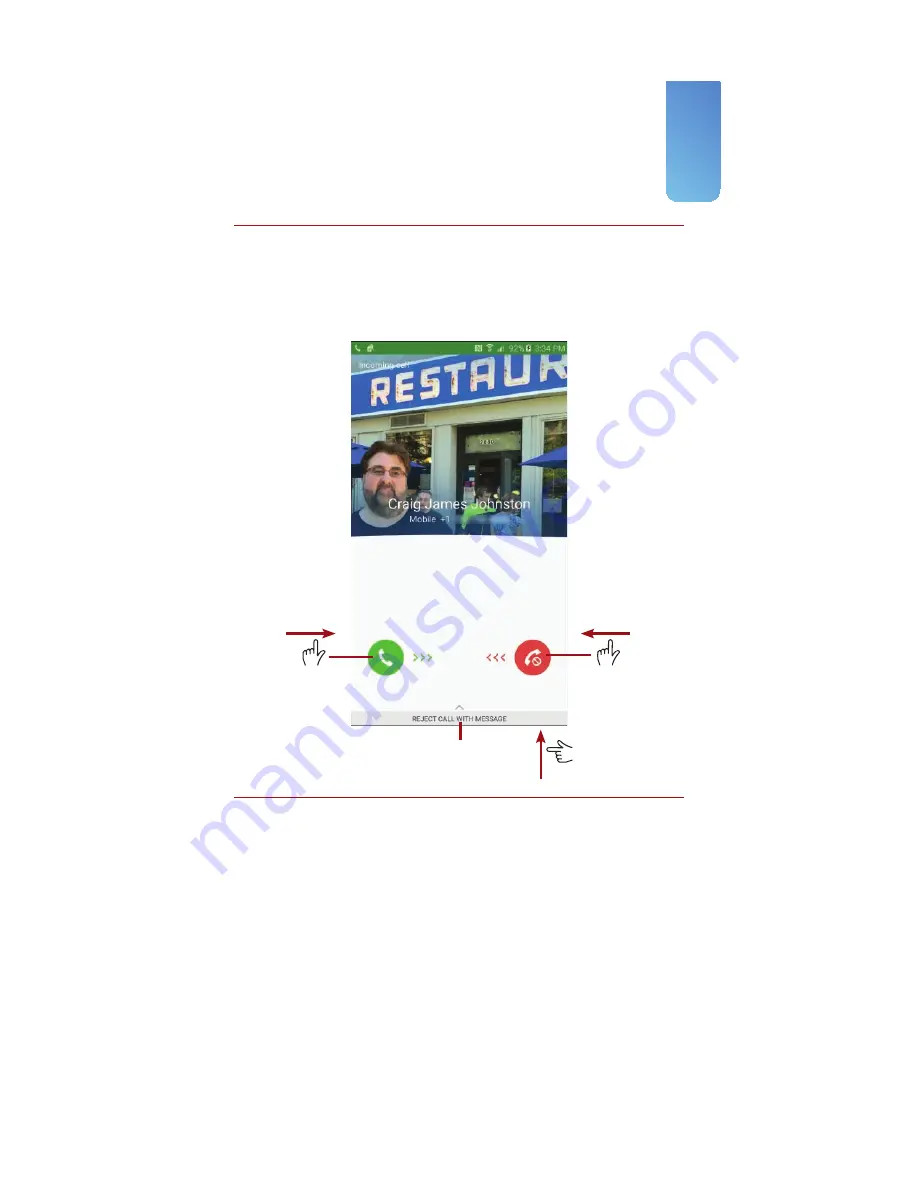
29
Fundamentals of Android 5.1.1 and TouchWiz
Answering a Call from the Lock Screen
If your Galaxy Note 5 is locked when a call comes in, you have three choices:
Drag the green icon to answer the incoming call; drag the red icon to reject the
incoming call and send it straight to voicemail; or drag up from the bottom of
the screen to reject the call and send a preset text message (SMS) to the caller.
After you unlock your Galaxy Note 5, you are presented with the Home
screen. Your Galaxy Note 5 has three Home screen panes (although you
can create more). The Home screen panes contain application shortcuts, a
Launcher icon, Notification bar, Shortcuts, Favorites Tray, and widgets.
Drag to
answer.
Drag to
reject.
Slide up to reject and
send a text message.
Summary of Contents for galaxy note 5
Page 1: ......
Page 16: ...This page intentionally left blank...
Page 17: ......
Page 64: ...This page intentionally left blank...
Page 65: ...Tap to choose a new wallpaper Tap to choose where to use the wallpaper...
Page 109: ...This page intentionally left blank...






























