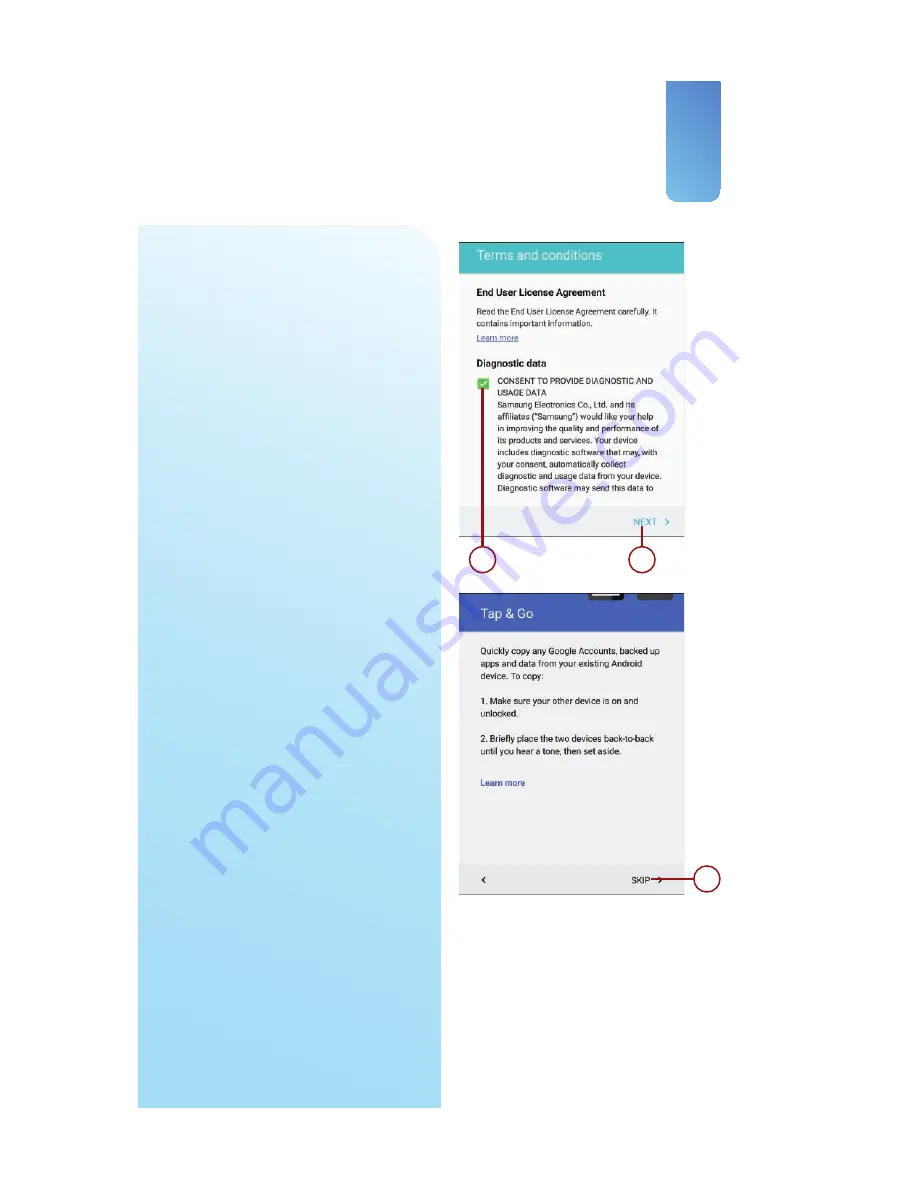
17
First-Time Setup
8.
Tap to check the box to give
Samsung consent to collect diag-
nostic and usage data from your
Note 5.
9.
Tap Next after you have read and
understood the End User License
Agreement (EULA).
10.
If you have another Android
device (phone or smartphone)
running Android 5.0 (Lollipop) or
later and you want to transfer the
data from it to your Note 5, follow
the instructions on this screen, or
tap Skip to continue.
8
9
10
Summary of Contents for galaxy note 5
Page 1: ......
Page 16: ...This page intentionally left blank...
Page 17: ......
Page 64: ...This page intentionally left blank...
Page 65: ...Tap to choose a new wallpaper Tap to choose where to use the wallpaper...
Page 109: ...This page intentionally left blank...






























