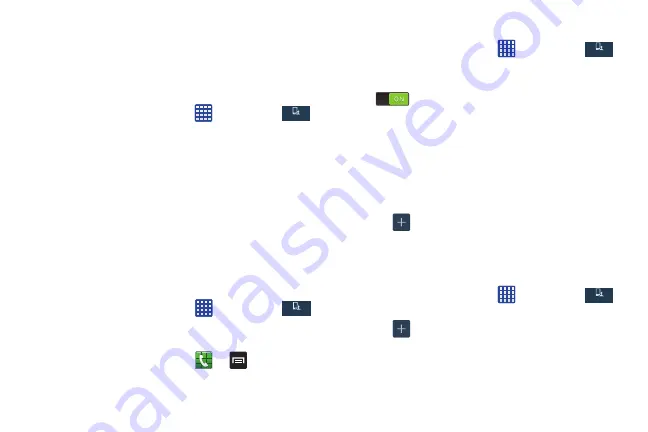
133
Home screen mode
Home screen mode allows you to set your display to the
conventional layout of
Standard mode
or provide an easier
user experience for the first-time smartphone users using
Easy mode
.
1.
From the Home screen, tap
➔
Settings
➔
My device
➔
Home screen mode
.
2.
Tap the pull-down dropbox and select one of the
following options:
• Standard mode
: provides conventional layout for the apps and
widgets on your home screens.
• Easy mode
: provides easier user experience for first-time
smartphone users on the home screens.
3.
Tap
Apply
.
Call Settings
To access the Call settings menu:
From the Home screen, tap
➔
Settings
➔
My device
➔
Call
.
– or –
From the Home screen, tap
➔
➔
Call
settings
.
Call rejection
1.
From the Home screen, tap
➔
Settings
➔
My device
➔
Call
➔
Call rejection
.
2.
Tap the
OFF / ON
icon to turn Auto reject mode on
.
3.
Tap
Auto reject mode
and tap one of the following
options:
• Off
: to turn Auto reject mode off.
• All numbers
: to reject all calls.
• Auto reject numbers
: to reject all calls in your Reject list.
4.
Tap
Auto reject list
.
5.
Tap
to manually add numbers to the Reject list.
6.
Tap
Unknown
, to create a checkmark and automatically
reject all calls that are not in your Contacts list.
Set rejection messages
1.
From the Home screen, tap
➔
Settings
➔
My device
➔
Call
➔
Set up call rejection messages
.
2.
Tap
to manually add a reject message.
– or –
My device
My device
My device
My device
My device
My device
My device
My device
DRAFT
For Internal Use Only






























