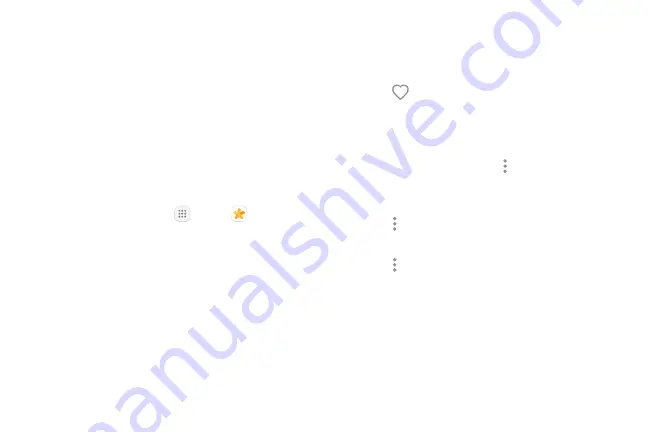
67
Apps
Gallery
View, edit, and manage pictures and videos.
View Pictures
Launching Gallery displays available folders. When
another app, such as Email, saves a picture, a Download
folder is automatically created to contain the picture.
Likewise, capturing a screenshot automatically creates
a Screenshots folder.
1. From a Home screen, tap
Apps
>
Gallery
.
2. Tap
Pictures
,
Albums
, or
Stories
to choose the way
items are displayed.
3. Tap a picture to view it, or first tap an album or
folder, and then tap a picture.
4. When viewing a picture:
•
Swipe left or right to view the next or previous
picture.
•
Tap
Favorite
to mark the picture as a
favorite, and then access it from the Favorites
album.
•
To start a slideshow with pictures and videos
in the current folder, tap
More options
>
Slideshow
.
•
To set the picture as the photo for a contact,
tap
More options
>
Set as contact picture
.
•
To send the picture to your connected printer,
tap
More options
>
.
Summary of Contents for GALAXY J7 V
Page 8: ...Learn about your mobile device s special features Special Features ...
Page 11: ...Set Up Your Device Learn how to set up your device for the first time ...
Page 26: ...Learn About Your Device 19 Home Screen Status bar Home screen indicator App shortcuts ...
Page 29: ...Learn About Your Device 22 Notifications Settings Quick settings View all Notification cards ...
Page 91: ...84 Apps Phone Video call Hide the keypad More options Voice command Voicemail Call ...
Page 100: ...93 Apps Phone Settings To access settings From a Home screen tap Phone More options Settings ...
Page 141: ...Display Configure your display s brightness screen timeout delay and other display settings ...
Page 174: ...Other Settings Configure features on your device that make it easier to use ...
Page 176: ...Additional resources for your device Getting Help ...
Page 178: ...View legal information for your device Legal ...






























