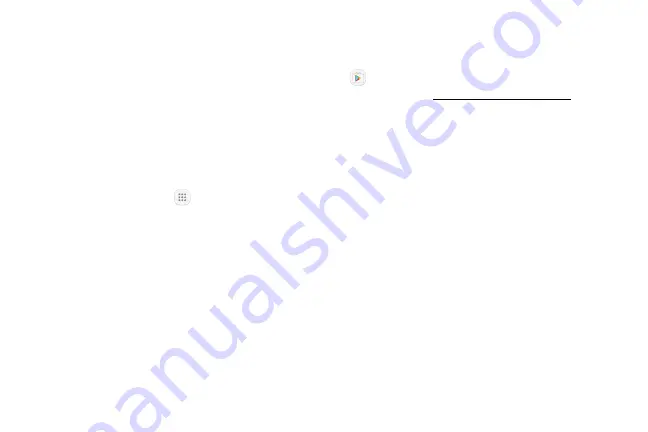
38
Apps
Using Apps
The Apps list displays all preloaded apps and apps that
you downloaded. You can uninstall, disable, or hide
apps from view.
Access Apps
You can access and launch all applications from the
Apps list.
1. From a Home screen, tap
Apps
.
2. Tap an app’s shortcut to launch it.
•
To return to the main Home screen, press the
Home
key.
Download and Install New Apps
Find new apps to download and install on your device.
•
Play Store
: Download new apps from the Google
Play store. Visit
to
learn more.
Uninstall Apps
You can uninstall or disable apps you download and
install.
•
Preloaded apps cannot be uninstalled.
•
Apps that are disabled are turned off and hidden
from view.
Summary of Contents for GALAXY J7 V
Page 8: ...Learn about your mobile device s special features Special Features ...
Page 11: ...Set Up Your Device Learn how to set up your device for the first time ...
Page 26: ...Learn About Your Device 19 Home Screen Status bar Home screen indicator App shortcuts ...
Page 29: ...Learn About Your Device 22 Notifications Settings Quick settings View all Notification cards ...
Page 91: ...84 Apps Phone Video call Hide the keypad More options Voice command Voicemail Call ...
Page 100: ...93 Apps Phone Settings To access settings From a Home screen tap Phone More options Settings ...
Page 141: ...Display Configure your display s brightness screen timeout delay and other display settings ...
Page 174: ...Other Settings Configure features on your device that make it easier to use ...
Page 176: ...Additional resources for your device Getting Help ...
Page 178: ...View legal information for your device Legal ...
















































