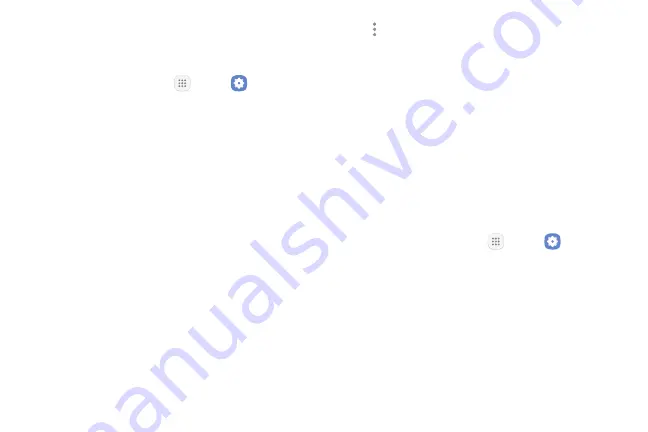
Settings
142
Battery
View how battery power is used for device activities.
1.
From a Home screen, tap
Apps
>
Settings
.
2.
Tap
Battery
for options:
•
Battery usage
: View details of battery usage by
item.
•
Power saving mode
: Extend battery life by
selecting a power saving mode level. Choose
Off
,
Mid
, or
Max
. Estimated remaining battery
life for each mode is provided.
•
App power monitor
: Put apps to sleep so that
they do not use battery power when not in use.
Tap
Save power
to enable.
•
Unmonitored apps
: Select apps to exclude from
being put to sleep by the App power monitor.
•
More options
>
Advanced settings
: Configure
advanced battery settings and notifications,
such as showing a battery percentage in the
Status bar.
Storage
View the device memory and usage. Mount, unmount,
or format an optional memory card (not included).
Device Memory
View and manage the memory used by the device.
1.
From a Home screen, tap
Apps
>
Settings
.
2.
Tap
Storage
.
Summary of Contents for GALAXY J7 V
Page 8: ...Learn about your mobile device s special features Special Features ...
Page 11: ...Set Up Your Device Learn how to set up your device for the first time ...
Page 26: ...Learn About Your Device 19 Home Screen Status bar Home screen indicator App shortcuts ...
Page 29: ...Learn About Your Device 22 Notifications Settings Quick settings View all Notification cards ...
Page 91: ...84 Apps Phone Video call Hide the keypad More options Voice command Voicemail Call ...
Page 100: ...93 Apps Phone Settings To access settings From a Home screen tap Phone More options Settings ...
Page 141: ...Display Configure your display s brightness screen timeout delay and other display settings ...
Page 174: ...Other Settings Configure features on your device that make it easier to use ...
Page 176: ...Additional resources for your device Getting Help ...
Page 178: ...View legal information for your device Legal ...






























