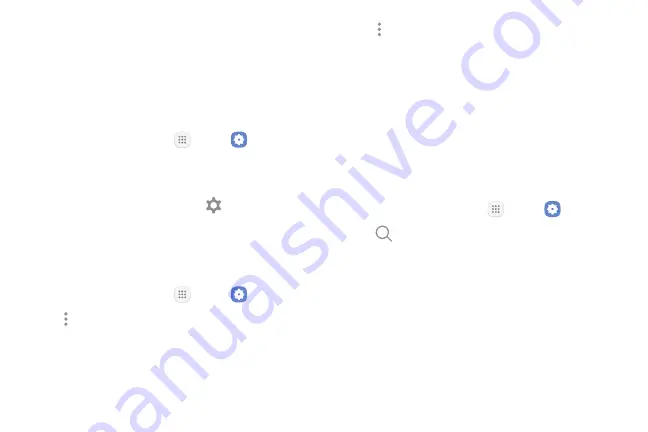
Settings
102
How to Use Settings
Access Settings
There are a couple of ways to access your device
settings.
►
From a Home screen, tap
Apps
>
Settings
.
– or –
Drag down from the Status bar to display the
Notification panel, and then tap
Settings
.
How to View the Settings List
There are two ways to view the list of settings:
1.
From a Home screen, tap
Apps
>
Settings
.
2.
Tap
More options
>
View as simplified list
to view
groups of settings such as Connections, Sounds and
vibration, and Display.
3.
Tap
More options
>
View as standard list
to view
settings individually such as Airplane mode, Wi-Fi,
and Bluetooth.
This manual assumes the standard list when referring
to settings.
Search for Settings
If you are not sure exactly where to find a certain
setting, you can use the Search feature.
1.
From a Home screen, tap
Apps
>
Settings
.
2.
Tap
Search
.
•
Enter a word or words in the
Search
field. As you
type, settings that match display on the screen.
•
Tap an entry to go to that setting.
Summary of Contents for GALAXY J7 V
Page 8: ...Learn about your mobile device s special features Special Features ...
Page 11: ...Set Up Your Device Learn how to set up your device for the first time ...
Page 26: ...Learn About Your Device 19 Home Screen Status bar Home screen indicator App shortcuts ...
Page 29: ...Learn About Your Device 22 Notifications Settings Quick settings View all Notification cards ...
Page 91: ...84 Apps Phone Video call Hide the keypad More options Voice command Voicemail Call ...
Page 100: ...93 Apps Phone Settings To access settings From a Home screen tap Phone More options Settings ...
Page 141: ...Display Configure your display s brightness screen timeout delay and other display settings ...
Page 174: ...Other Settings Configure features on your device that make it easier to use ...
Page 176: ...Additional resources for your device Getting Help ...
Page 178: ...View legal information for your device Legal ...






























