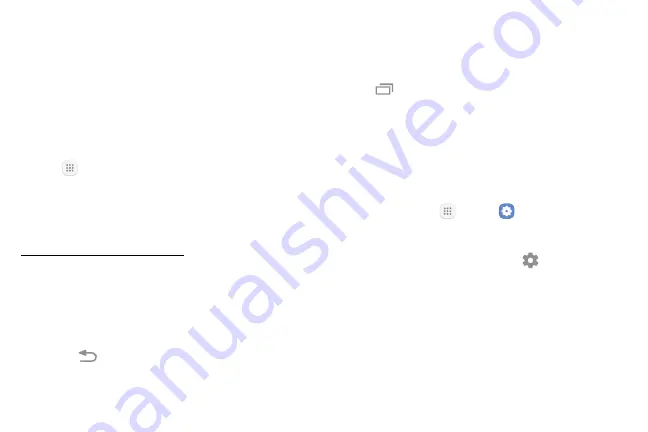
23
Learn About Your Device
Home Screen and
Applications (Apps) List
Most of your phone’s operations originate from the
home screen or the Apps list.
1. From any screen press the
Home
key to display the
home screen.
2. Tap
Apps
to display the Apps list.
3. Tap an app icon to launch the corresponding
application.
For information about using the home screen, see
.
Select Options and Navigate Screens
►
Tap icons, keys, and other items to open or activate
the assigned function.
•
Tap
Back
to return to the previous screen.
Recent Applications
You can display a list of recently used applications
using the Recent Apps key.
►
Tap
Recent Apps
to view a list of recently used
applications.
Phone Settings Menu
You can customize your phone’s settings and options
through the Settings menu.
►
From home, tap
Apps
>
Settings
.
– or –
Pull down the status bar and tap
Settings
.
Summary of Contents for GALAXY J7 PERX
Page 7: ...Learn about your mobile device s special features Special Features ...
Page 12: ...Set Up Your Device Learn how to set up your device for the first time ...
Page 107: ...101 Apps Phone Hide the keypad More options Visual Voicemail Voicemail Call ...
Page 166: ...Display Configure your display s brightness screen timeout delay and other display settings ...
Page 204: ...Other Settings Configure features on your device that make it easier to use ...
Page 209: ...Additional resources foryour device Getting Help ...
Page 214: ...View legal information foryour device Legal ...






























