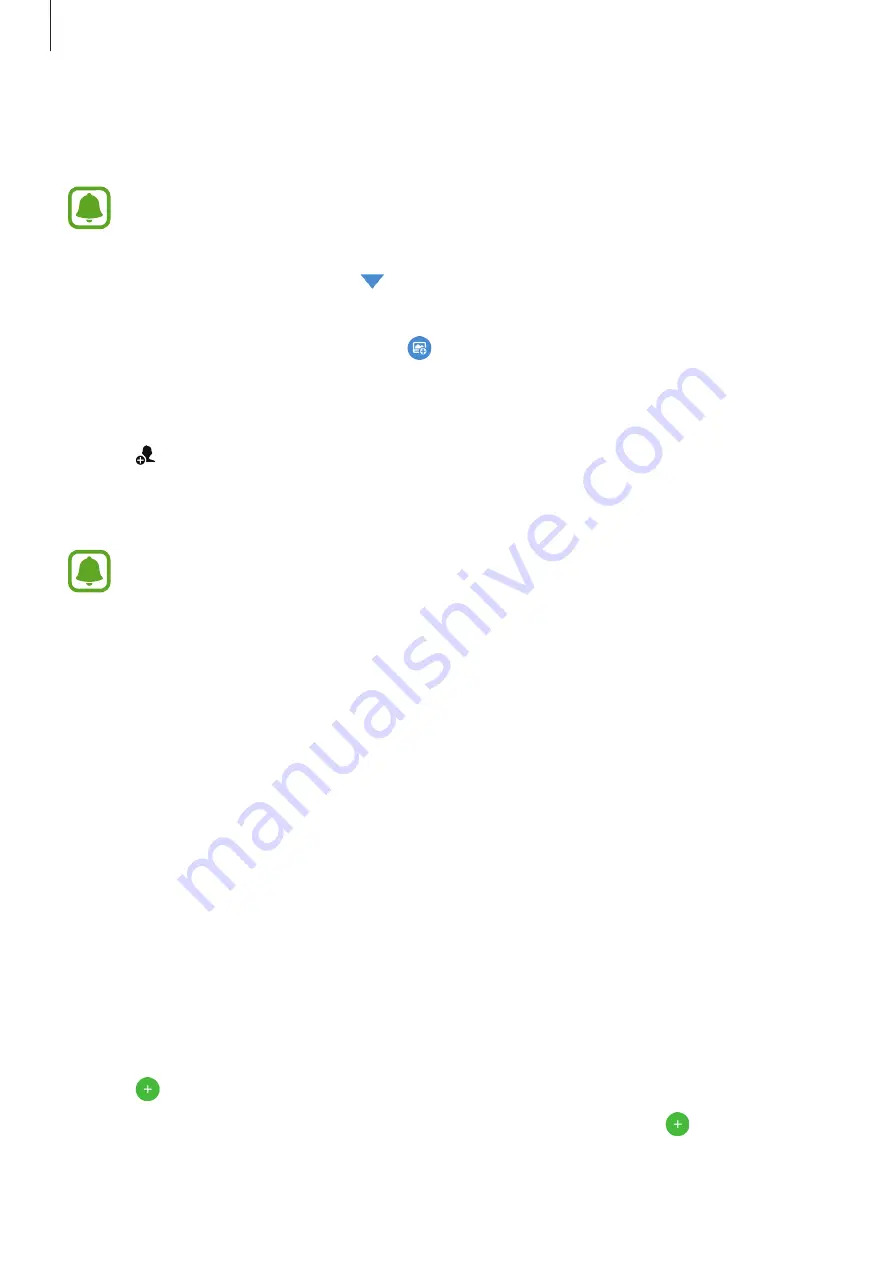
Applications
66
Sharing event albums
View photos and videos by time and location. You can share event albums with your contacts.
This feature may not be supported by some devices.
1
On the main Gallery screen, tap
→
Events
.
You can view photos and videos sorted by event.
To manually create event albums, tap and select photos or videos to add.
2
Select an event album to share.
3
Tap and select contacts.
When your contacts accept the share request, the event album will be shared and more
photos and videos can be added to the event album by your contacts.
•
To use this feature, your phone number must be verified.
•
You may incur additional charges when sharing files via the mobile network.
•
If the recipients have not verified their phone numbers or if their devices do not
support the feature, a link to the files will be sent to them via text message. Link
recipients may not be able to use some features. The link will expire after a certain
period.
S Planner
Introduction
Manage your schedule by entering upcoming events or tasks in your planner.
Creating events
1
Tap
S Planner
on the Apps screen.
2
Tap or double-tap a date.
If the date already has saved events or tasks in it, tap the date and tap .






























